Creating a 2D Rack Elevation Drawing using Sheet Sets (AutoCAD Users Only)
Creating a New 2D Rack Drawing (Sheet Set Users)
One way to create new 2D rack drawings is from the 2D Rack & Architectural subset of the room in Sheet Set Manager. To do this, you must open VidCAD in Room View. This excersice assumes you have the VidCAD Main Menu open and have already created a room (sheet set). For more information about how to create a room, click on the following link: Creating a Room.
1. Ensure that the Room View option is selected on the VidCAD Main Menu, and then select your room and click "START."
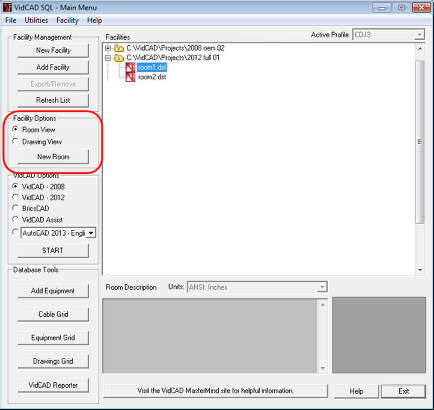
2. From the Sheet Set Manager, right click on the 2D Rack & Architectural subset and select “New Sheet.”
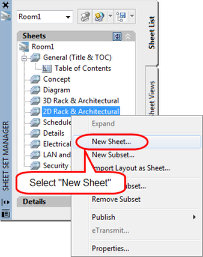
3. In the New Sheet window, enter the sheet number and sheet title (in this example the drawing name will be "01-2D Rack Elevation.dwg"), then select “OK.”

The new sheet now appears in the Sheet Set Manager.
4. To open your new 2D drawing, double click on the “01 - 2D Rack Elevation” sheet in the Sheet Set Manager.
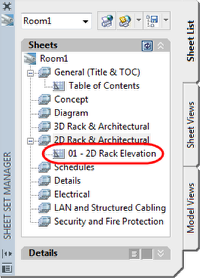
5. Select “OK” in the 2D Layer Controls window.
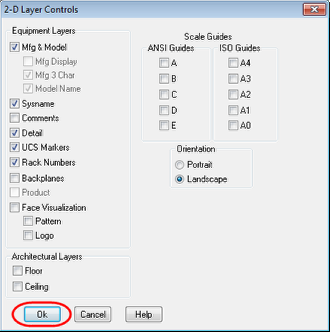
You are now ready to begin adding racks and equipment to the drawing.
Notice that there are some differences between 3D and 2D rack drawings. In 3D rack drawings, there are typically multiple viewports defined in both model space and paper space, so you can view rack layouts and floorplans from multiple three dimensional angles (SW, NW, Top, Front, etc). In 2D rack drawings, both model space and paper space are only viewed from one perspective, Front. There are various options in VidCAD for viewing the side and rear views of a rack, but the viewport is always in a Front orientation.