Using Equipment Recall
Equipment Recall displays a list of all the equipment that is currently in the project database. You can select from this list to recall an equipment item that has been previously created and entered into the database. The recalled equipment can be defined with any input and/or output available with that piece of equipment.
1. Select “Equipment Recall” from the VidCAD Equipment ribbon or toolbar.
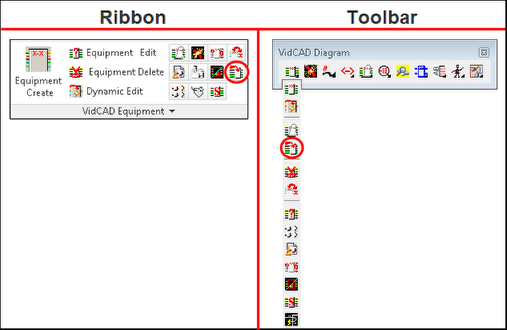
2. Select the items you want to recall from the Equipment Recall window, then select “Ok.”
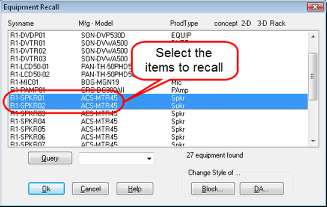
3. If you selected more than one piece of equipment to recall, you will see a Select Equipment to Insert window.
4. Select the first piece to recall, then select “Ok.”
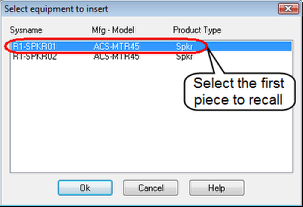
5. The FlexiBLOCK-Select I/Os to Appear in Block window will now appear and you can select the I/Os you want to display for this piece of equipment on this drawing.
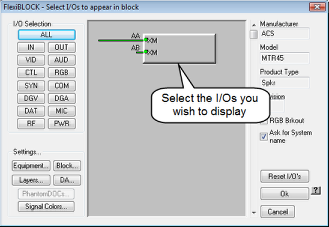
6. Place the equipment in the drawing.
7. The equipment is now successfully recalled and is ready to be cabled.