Deleting Equipment from a VidCAD Project
Once you transmutate your equipment (or if you create your equipment in Real Mode), you must use Equipment Delete to delete VidCAD equipment. Equipment Delete is a ReDoIt function that allows you to simultaneously delete the equipment block from the drawing and the database.
Note: VidCAD delete functions are global. In other words, if you delete an equipment item in one drawing that is also in other drawings, every instance of that equipment item (unique Sysname) will be deleted from every applicable drawing in the project.
Note: If you want to delete equipment but want to retain a phantom block with its corresponding Phantom Sysname, make sure you check the “Revert Equipment to Phantoms” option located in Phantom Settings. If you mistakenly delete a piece of real equipment, re-create it with “Equipment Create.” (Do not use the AutoCAD “Undo” command, because AutoCAD commands do not interact with the database).
1. Select “Equipment Delete” from the VidCAD Equipment ribbon or toolbar.
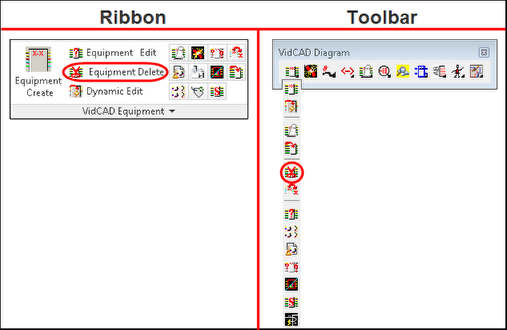
2. The Equipment Delete window displays near the top left of the drawing screen and displays four methods of selecting equipment to delete. Crossing Window is the default and is the preferred method for selection.
3. Notice Revert to phantom is selected. If Revert to phantom is active (default), the block information will be removed from the database, but the block will remain on the drawing in phantom mode (dash-dot linetype). If Revert to phantom is not selected the block information will be removed from the database and the drawing.
4. Draw a crossing window around the equipment you wish to delete and select “Done.”
5. The block is now removed from the database and is reverted to phantom in this and all associated drawings.