Using Equipment Edit
The Equipment Edit command allows you to edit certain database fields for specific project equipment.
1. Select “Equipment Edit” from the VidCAD Equipment ribbon or toolbar.
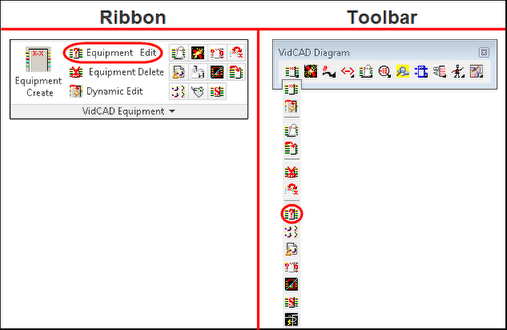
2. Select the block you wish to edit.
Note: You can also select the ellipsis to query for equipment.
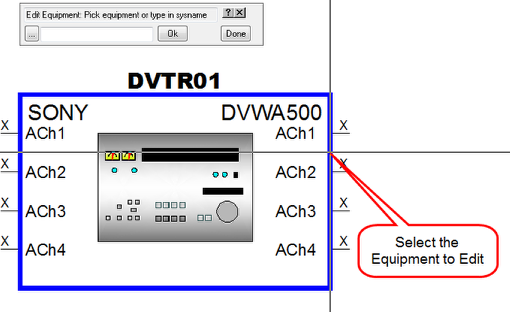
3. The Equipment Edit window will now appear.
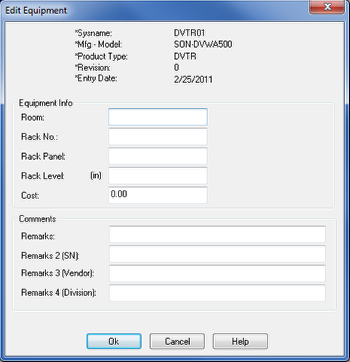
4. The Rack No., Rack Panel, Rack Level, and Room fields are automatically completed for you when equipment is placed in a 3-D rack. You can also enter the information manually. Information for the Comments fields must be entered manually if you desire to track such information in the database for reporting purposes.
5. Select “Ok” to save changes and close the Equipment Edit window.
6. Press “Esc” to close the Equipment Edit command.