Renaming Multiple Equipment Items
Using the Equipment Rename command (one of the VidCAD ReDoIt commands) you can easily rename a Sysname one at a time or multiple equipment items simultaneously. The procedure below will guide you through the process of renaming multiple pieces of equipment. If the equipment is in multiple drawings, VidCAD Engineer will make this change globally across all drawings and in the database.
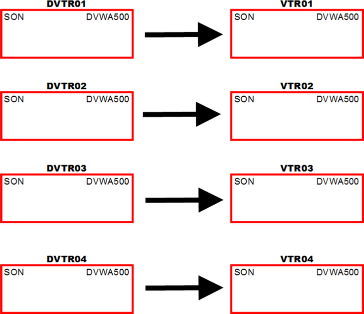
1. Select “Equipment Rename” from the VidCAD Equipment ribbon or toolbar.
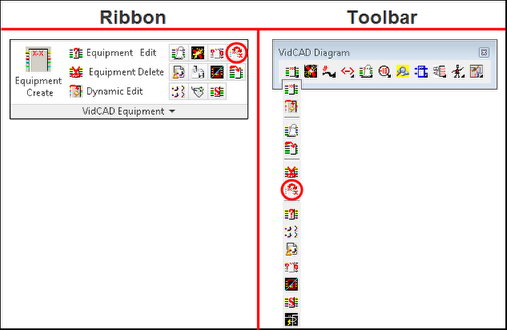
2. The Equipment Rename window will display near the top left of the drawing screen and displays three methods of selecting equipment to rename. Crossing Window is default and is the preferred method for selection.
3. Draw a crossing window around the equipment blocks to be renamed. You can draw multiple windows across the drawing if needed. Your command line will confirm that the equipment was selected.
4. Select “Done” to complete your selection.
5. The Equipment Rename window displays showing the current Sysname of the equipment you selected and a suggested new Sysname using the next available number in the sequence.
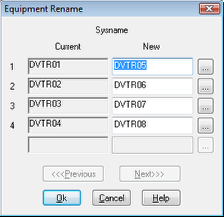
6. You can select “OK” to accept the suggested Sysname or manually enter a different name as shown in the image below.
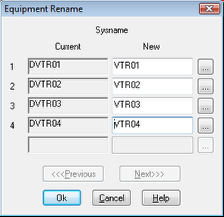
7. Select “OK” to complete the changes in the Equipment Rename window.
8. The Equipment is now renamed in all applicable drawings in your project.
Note: Rather than using “Crossing Window” to select your equipment to rename you can also choose “Select Equipment” and simply click on each piece you wish to rename OR select “All Equipment in Drawing” to rename all equipment.