Using Equipment Connections
The Equipment Connections command allows you to view the connections made to a selected piece of equipment. Use this command if the same equipment item appears in more than one drawing (i.e. video drawing, audio drawing) and you want to see all of the connections.
The procedure below will show you how to use the Equipment Connections command.
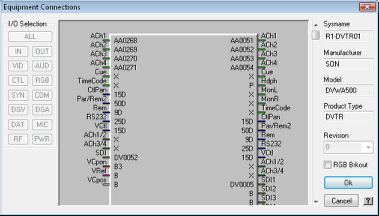
1. Select “Equipment Connections” from the VidCAD Equipment ribbon or toolbar.
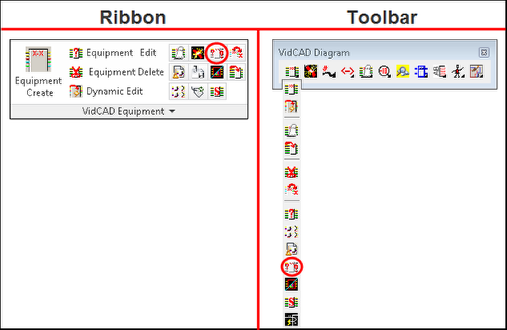
2. The Equipment Connections dialog now displays and prompts you to pick equipment. You can use click directly on a block in the drawing or click on the ellipsis (…) to select equipment from a list.
3. After you select the equipment, you will see the Equipment Connections window. All inputs and outputs available for the equipment selected now display. If there is a connection in the database this window will display the cable number in place of the connector information.
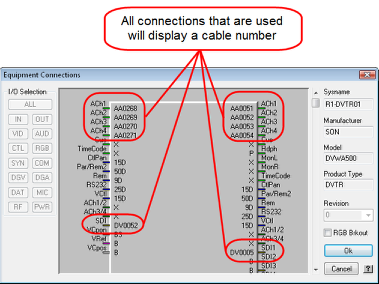
4. Select “Ok” to close the Equipment Connections window.
5. Select “Esc” on your keyboard to cancel Equipment Connections command.