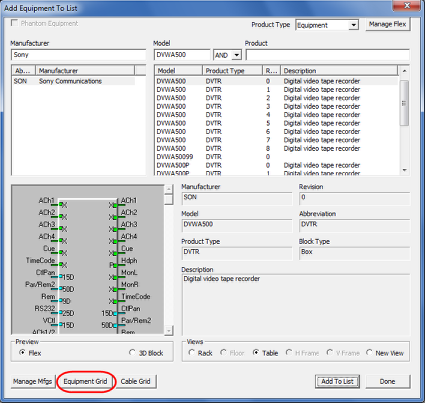Using Add to List from the VidCAD Main Menu
Equipment can be added to a project database without adding it to a drawing by using the Add Equipment to List command. This will allow users to build an entire project equipment database prior to creating any drawings. The Add to List command is located in the Equipment Create window and on the VidCAD Main Menu.
The procedure below will show you how to use the Add to List command from the VidCAD Main Menu.
1. Open the VidCAD Main Menu.
2. Select the Facility you want to add equipment to from the VidCAD Main Menu.
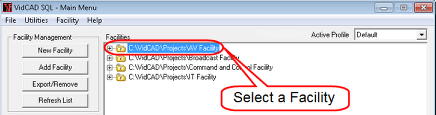
3. Select “Add Equipment.”
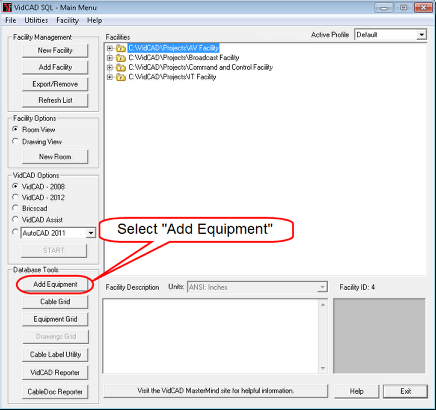
4. In the Add Equipment To List window select a manufacturer and model you want to add to your project database.
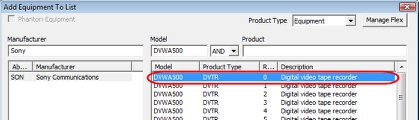
5. After you select a model, select “Add To List” command.
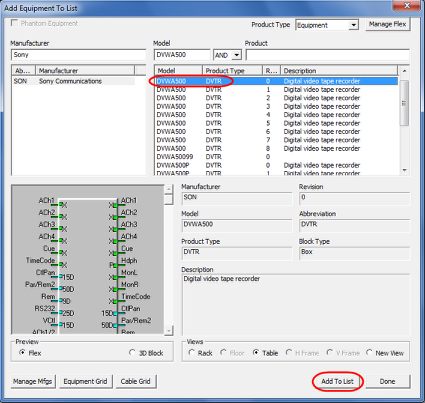
6. Review the information in the Select System Name window, then select “Ok.”
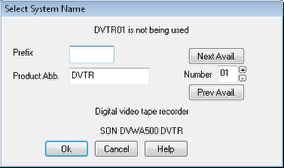
7. The equipment is now added to your project database and can be recalled into any Concept, Diagram or 3-D Drawing.
8. After the equipment is added to the project database, you can view information about all equipment in the Equipment Grid. To view the grid, select the “Equipment Grid” button.