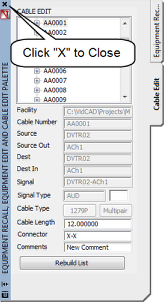Using Dynamic Cable Edit
When Cables are transmutated, or created in real mode, information related to the cable is entered into the project database. Some of this information can be changed and custom information can be entered using the Dynamic Cable Edit command.
In this example, you will learn how to edit cable database information.
1. Select “Dynamic Edit” from the VidCAD Cables ribbon or toolbar.
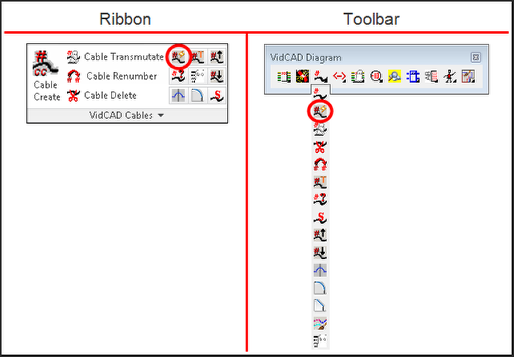
2. Select the “Cable Edit” Tab in the Equipment Recall, Equipment Edit and Cable Edit Palette.
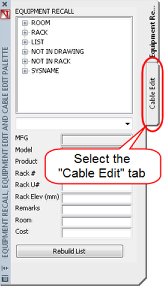
3. Select the “+” symbol to expand the Cable tree.
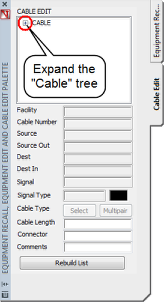
4. Select the cable you wish to edit.
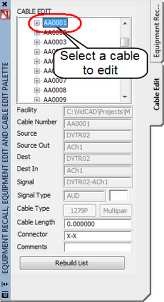
5. The three fields circled below can be modified. Enter or change information in any of these fields.
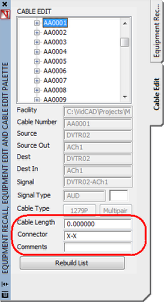
6. Select another cable to edit, or select the “X” at the top of the Palette to save your changes.