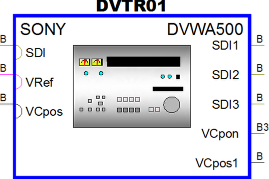Transmutating Equipment
VidCAD uses Sysnames to identify unique equipment items in the database. When transmutating equipment, the next available Sysname is retrieved from the database. You can use this Sysname or enter your own.
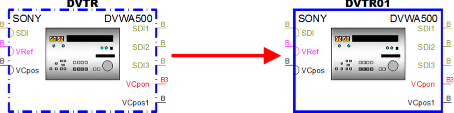
1. Open a diagram drawing that has phantom equipment.
2. Select “Equipment Settings” from the VidCAD Equipment ribbon or toolbar.
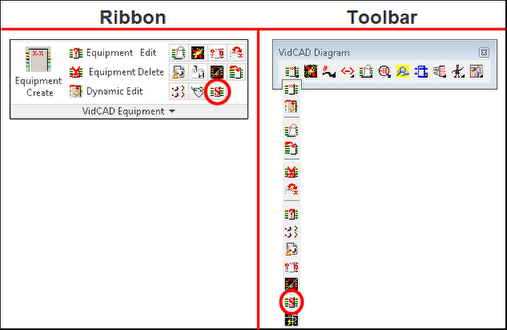
3. Select the “Ask for System name” option in the Equipment Settings window to turn it on.
4. Select the “Edit after create” option in the Equipment Settings window to turn it on and select “Ok.”
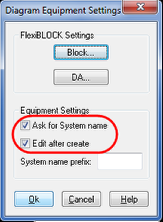
5. Select “Phantom Equip Transmutate” from the VidCAD Equipment ribbon or toolbar.
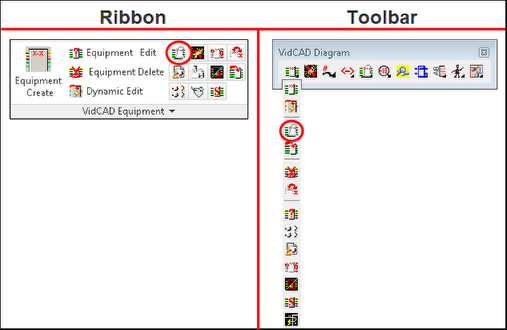
6. Choose your equipment selection method (Window is recommended).
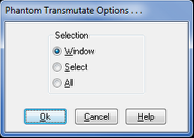
7. Select the equipment you want to transmutate.
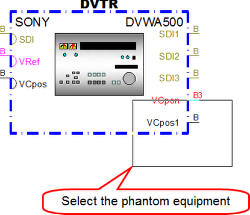
8. A Select System Name window displays with the next available Sysname in the database. You can modify the Prefix, Product Abb., and Number fields to meet your needs, or click “Ok” to accept the default Sysname.
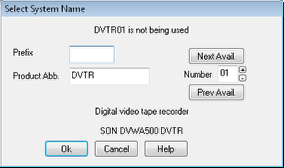
9. The Edit Equipment window will now appear and you can enter additional information into the project database about this piece of equipment. After you review the information click “Ok” to complete the transmutation process.
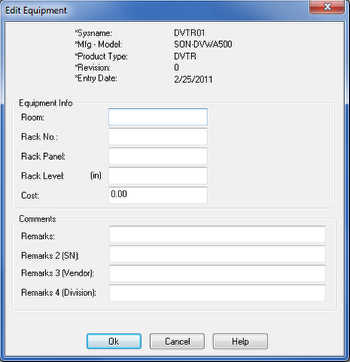
10. The equipment block is now transmutated.
Note: The line style changes from dash-dot to continuous line. The line style change is a visual reminder that the equipment item is now in the database and is considered a real equipment item.