Renumbering Multiple Cables
You can renumber single or multiple cables during one renumber operation. This exercise shows you how to renumber multiple cables.
1. Select “Cable Renumber” from the VidCAD Cables ribbon or toolbar.
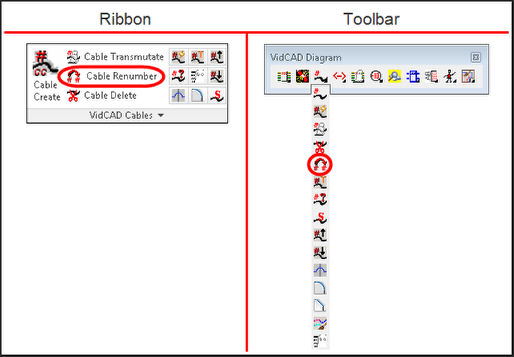
2. At the Cable Renumber selection winodw, you have three options to select the cables to renumber.
-To renumber multiple cables, select the “Crossing Window” option and define a window. Right click to accept the window points.
-OR-
-To renumber a specific cable(s), select the “Select Cables” option and select the cable(s) you want to renumber. Right click to accept the selection.
-OR-
-To renumber all of the cables in the drawing, select the “All Cables in Drawing” option and the “Yes” button on the VidCAD Question window.
-OR-
-To renumber multiple cables from this and/or other drawings in the same project, select the “Query” option.
Note: In this example we will use a crossing window to select multiple cables.
3. Draw a window around the cable you want to renumber then click “Done” in the Cable Renumber window.
4. After you select the cables using your choice of selection, a Cable Renumber window opens with suggested new numbers.
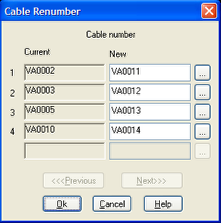
5. Now you may either accept the next available number in the “New” field, key in the new number for the cable in the “New” field, or use the ellipsis button to obtain the Select Cable Number window and choose a new number.
6. Select “OK” to exit the Cable Renumber window.
7. The cables you selected are now renumbered.