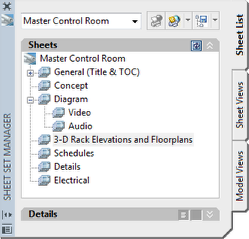Organizing Room Subsets
The VidCAD Room (Sheet Set Manager) opens with a default set of organizational subsets, each of which has a related template (.dwt). These subsets are designed to allow you to organize your drawing set by drawing type. Default subsets include Concept, Diagram, Architectural, etc. You can delete unused subsets and rearrange subsets to meet your needs. The procedure below will demonstrate a few changes that can be made to your Room Subsets.
Note: You can also change your default Sheet Set Template (.dst) to open each new Room with your desired Subset structure.
1. Open the VidCAD Main Menu from the Start > Programs > VidCAD pulldown menu or your desktop icon.
2. From the VidCAD Main Menu, select a Room to be opened, and then select “Start.”
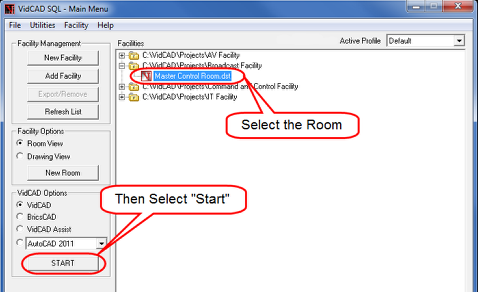
3. The Sheet Set Manager (Room) will open along with the Table of Contents Drawing file. All Subsets shown are default.
Note: If you choose to add additional or rearrange subsets, it is important to leave the “General Title and TOC” as the top subset. This will allow the Automation of the Table of Contents creation to build the list from top to bottom based on the subset layout.
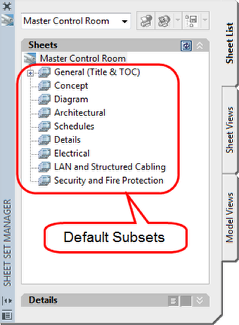
4. We will now remove the “Security and Fire Protection” subset by right clicking on the subset, then selecting “Remove Subset.”
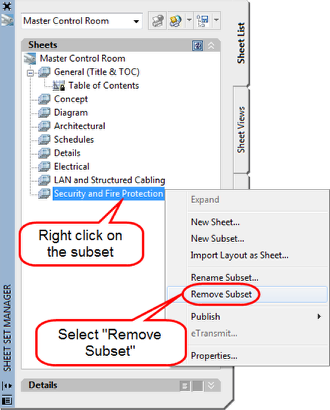
5. Repeat the Process for the “LAN and Structured Cabling” Subset. The Sheet Set should now look like the image below.
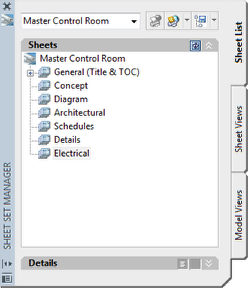
6. Depending on the complexity of your room, you may wish to add additional subsets under existing subsets to further organize your drawing files. To do this, right click on an existing Subset and select “New Subset.”
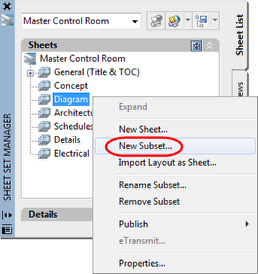
7. In the Subset Properties window, change the Subset name to “Video.” Then select “OK.” All other properties will be inherited from the parent subset.
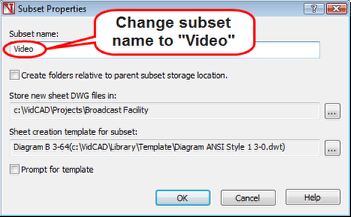
8. Repeat the process and create an additional subset named “Audio” under the Diagram subset. The Room should now look like the image below. You can rearrange the subsets by dragging and dropping them so that they appear in the order you want.
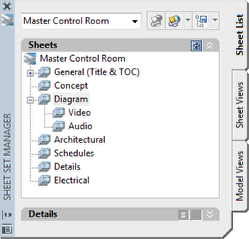
9. If a Subset is needed but is not named to your liking, you can change the name by right clicking on the subset name and selecting “Rename Subset.”
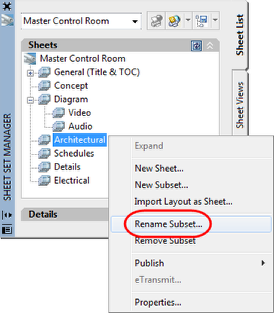
10. In the Subset Properties window, enter the new subset name then click “OK.”
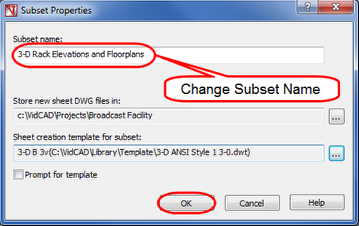
11. Your Room should now look like the image below.