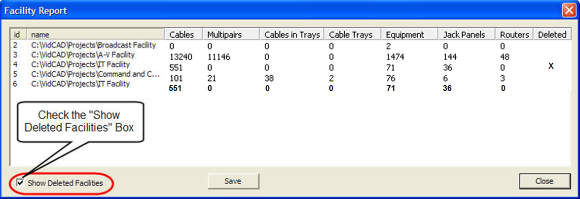Facility Report
To assist you in managing your facilities, VidCAD has developed a Facility Report that is accessible from the VidCAD Main Menu. This report lists all facilities currently on the Facilities list on the VidCAD Main Menu with an option to display all facilities that have been removed from the list. The Facility Report is sorted by the Facility ID number.
1. Open the VidCAD Main Menu from the Start > All Programs > VidCAD > VidCAD Main Menu or your desktop icon.
2. Select “Facility Report” from the Facility drop down menu of the VidCAD Main Menu.
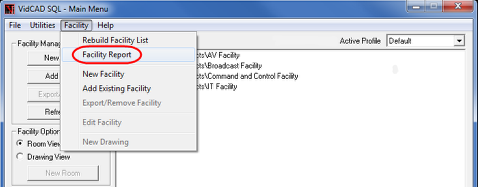
3. The Facility Report window now displays all active (non-deleted) facilities.
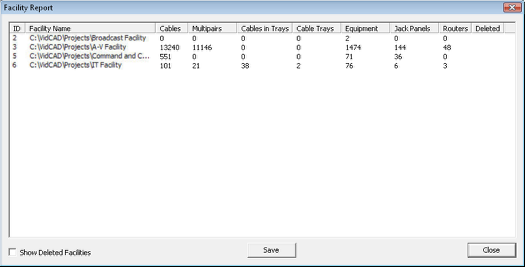
4. If you check the “Show Deleted Facilities” box, you will see both current and deleted (removed) facilities on the Facility Report.
5. You can view the list from the Facility Report window or save it as a .CVS file (which can be opened with Microsoft Excel).
6. Select “Close” from the Facility Report window to close the report.