Adding a Facility
If a facility has been removed properly, you can add the facility back onto your VidCAD Main Menu.
1. Open the VidCAD Main Menu from the Start > All Programs > VidCAD > VidCAD Main Menu or your desktop icon.
2. Select “Add Facility” from the Facility Management Area of the VidCAD Main Menu.
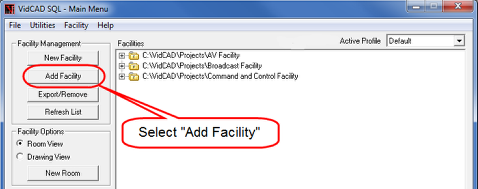
3. The Select Existing Facilities To Add window should point the “Look In” field to your Projects directory. If it does not, navigate to your Projects directory
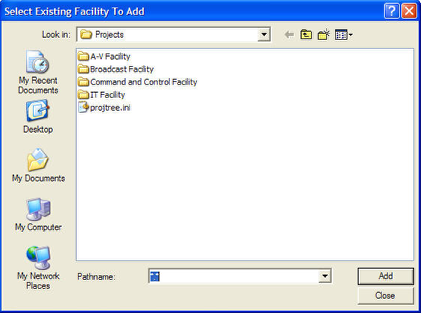
4. Highlight the facility you wish to add to your VidCAD Main Menu. Then select “Add.”
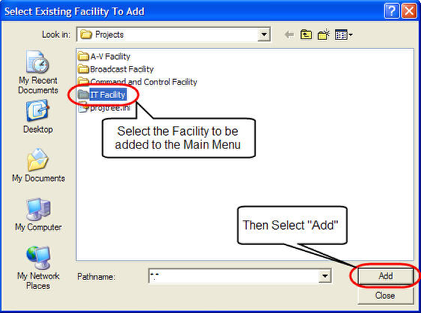
5. After the facility is added, select “Close” to exit the window and return to the main menu.
6. The facility should now be listed in the VidCAD Main Menu. If you do not see the facility, select “Refresh List” from the Facility Management area of the VidCAD Main Menu.
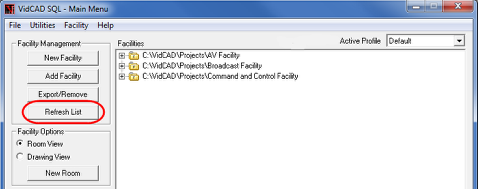
7. You can now proceed with the drawing creation or reporting on this facility.