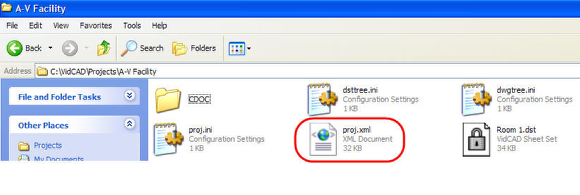Exporting a Facility without Libraries
Using the Export/Remove command from the VidCAD Main Menu, you can create a proj.xml (which is used to capture project and library data about this facility) without removing the facility from the Facilities list. This process is helpful for sharing the facility data and drawings with other VidCAD users or with VidCAD Technical Support. Exporting a facility without libraries will allow a user to share facility data without sharing custom made library equipment data which some users consider private company data.
1. Open the VidCAD Main Menu from the Start > All Programs > VidCAD -> VidCAD Main Menu or your desktop icon.
2. From the Facilities list, highlight the facility you wish to export. Then select “Export/Remove.”
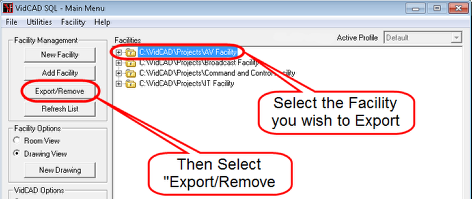
3. Select “Export No Libraries” from the Export With Libraries window.
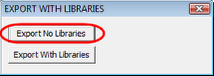
4. Select "OK" in the ExportReport window.
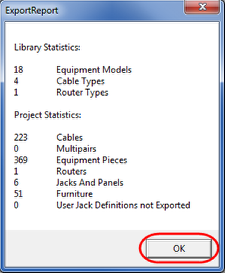
5. In the Facility Export window, select “No” when asked if you want to remove the facility from the database.
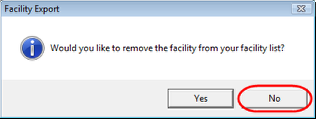
6. The Facility Export window now informs you that the export is complete. Select “OK” to close the Facility Export window.
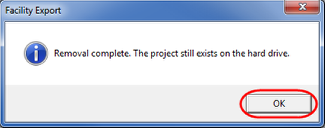
7. The export process created a proj.xml file and placed it in the project folder. If you navigate to the project folder, you should see the proj.xml file.
8. The proj.xml file contains all of the database information related to this project such as cable numbers, equipment sysnames, etc. This file is needed to be able to “Add” the facility to a VidCAD Main Menu.
9. After you verify that the proj.xml was created in your project folder, the facility export process is complete.