Erasing Phantom Equipment
Phantom data is not linked to the database, consequently, you can use AutoCAD/Bricscad Erase to remove phantom equipment from a drawing.
Note: Do not use the AutoCAD/Bricscad Erase command to delete real (transmutated) data. To delete real data, use Cable Delete, Equipment Delete, or Jack Delete.
1. Draw a window around the items you wish to erase.
Note: Drawing a window from left to right will select every item that is completely enclosed by the window. Drawing a right to left “crossing” window will select every item that it touches even if it is not completely enclosed by the window.
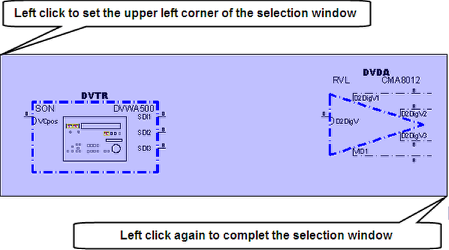
2. Select "Delete" on your keyboard or select the Erase command from AutoCAD or Bricscad.
3. The phantom equipment is now erased.