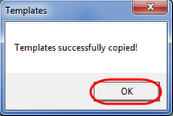Default Company and New Facility Template Settings
The Default Company and New Facility Template Settings utility is a wizard that groups together several functions needed to create templates and basic user information. This wizard must be run at least once with basic information before any facilities can be created. The following procedure will guide your through the 5 winows you will see in the wizard.
1. Open the VidCAD Main Menu.
2. Select "Default Company and New Facility Template Settings" from the Utilities pull down menu. This will launch the wizard.
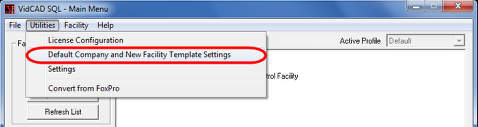
Window 1 - Select Company
All VidCAD users will complete drawings for at least one company while others will do work as multiple companies depending on their contracts. The first window in the Default Company and New Facility Template Settings Wizard is where users define the company(s) for which they will be doing work.
3. Select "New" in the Select Company window to begin your company definition. If your company already exists, you can select "Edit" to verify the information instead of selecting new.
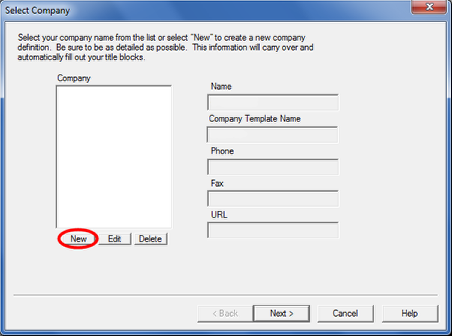
4. Enter your company information as shown in the image below. Enter as much data as you can because this information is used later to automatically fill in titleblock information.
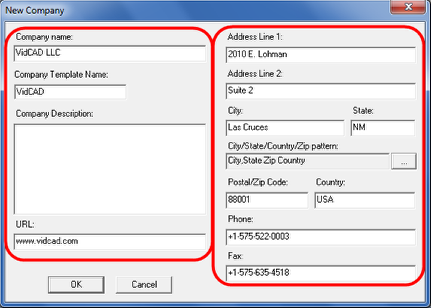
5. Select "OK" to create the company.
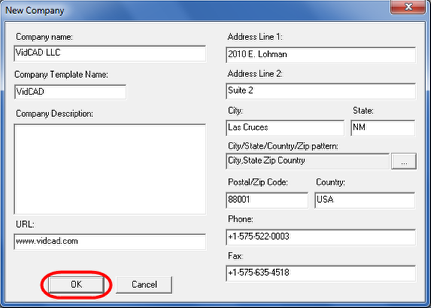
6. Users can add as many companies as needed, but the one selected when you click "Next" will be the current facility.
7. Select "Next" to continue to the next window of the wizard.
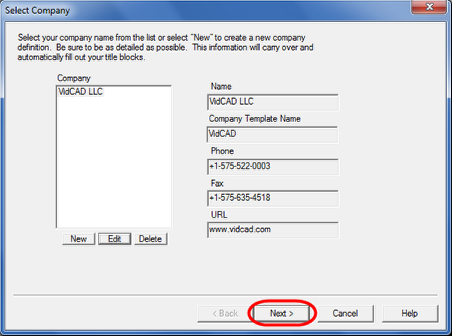
Window 2 - Select User
This second window of the Default Company and New Facility Template Settings wizard is where users are added. At least one user name must be added before you can select "Next." Generally, only one user is created unless the workstation is shared by multiple users.
8. Select "New" in the Select User window to begin your user definition. If your user name already exists, you can select "Edit" to verify the information instead of selecting New.
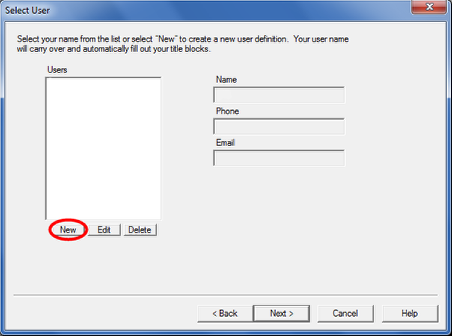
9. Enter your user information.
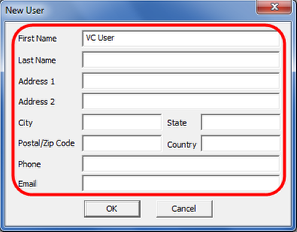
10. Select "OK."
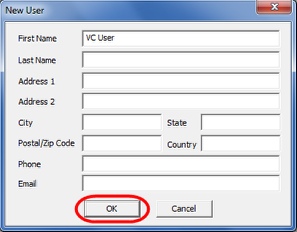
11. Select "Next" to continue to the next window of the wizard.
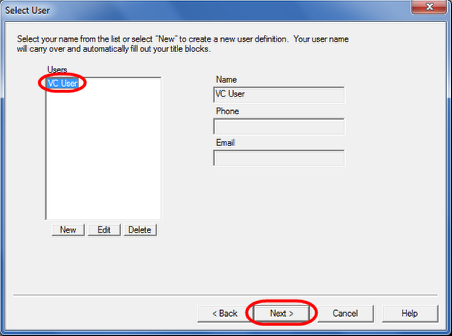
Window 3 - Select Style
in the third window of the Default Company and New Facility Template Settings wizard, users will select the default drawing units, layout standard, and title block style for any new facility created.
12. Set your default facility drawing units to inches or milimeters.
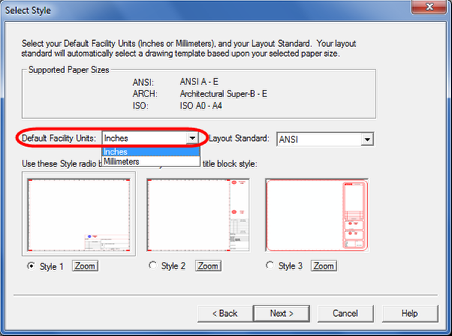
13. If you selected inches as your default facility units, then you will need to select a layout standard for your paper sizes of ANSI or ARCH.
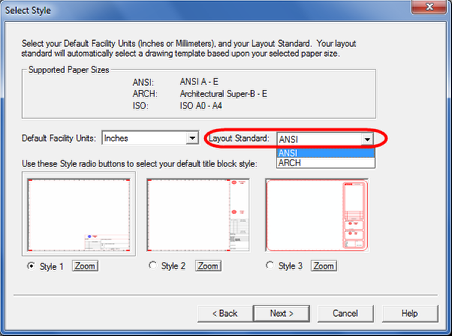
14. Select the title block style to be used by default on new facilities created.
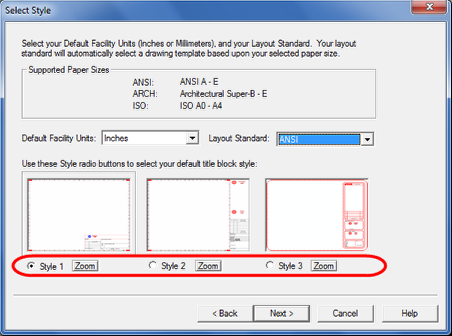
15. Select "Next" to continue to the next window of the wizard.
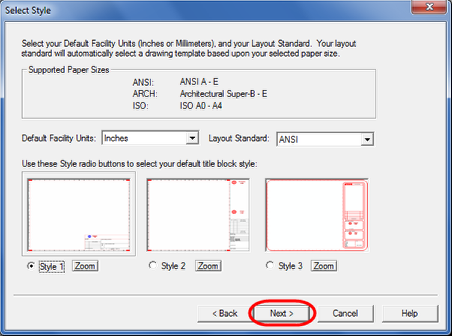
Window 4 - Seleting Default Drawing paper sizes
In the fourth window of the wizard, users will select the default paper size to be created with each drawing type available in VidCAD.
16. Select a default paper size for each drawing type. Any new facility created will inherit these settings so choose your most popular drawing size if you use more than one.
Note: This paper size selection does not apply to AutoCAD Sheet Set users.
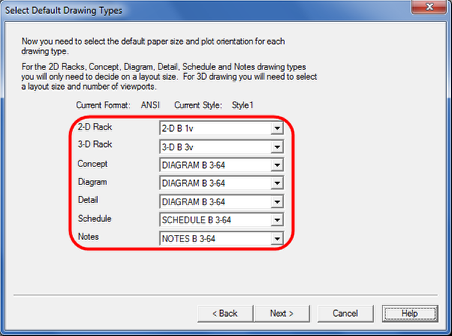
17. Select "Next" to continue to the next window of the wizard.
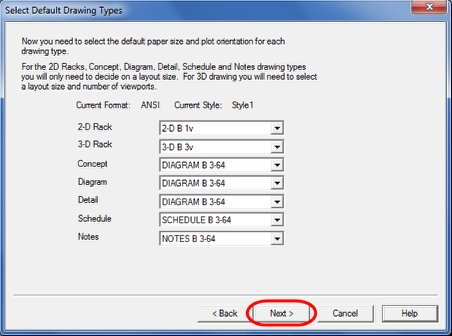
Window 5 - Finish
In this final window of the wizard, VidCAD users have an option to copy title block pieces for advanced customization.
18. Select Finish.
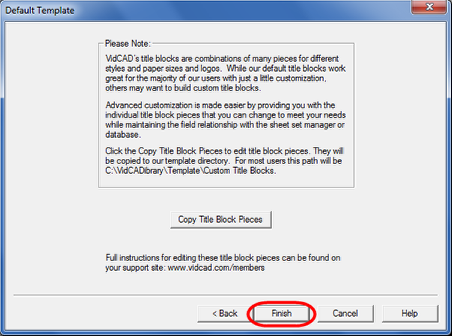
19. Select "OK" in the Templates window.