Customizing the Jack Number Template
In this example, you will learn how to apply unique jack numbers to cables using the Terminal Cables section of the Cable Number Template window.
About Terminal Numbers
Unlike the Master Template, the Terminal Cable Template extracts information from the jack Sysname, columns and rows and concatenates them to produce the cable number. This process is accomplished by extracting one character at a time from either the Sysname, row, or column starting with the first character on the right.
“-” extracts information from the jack row.
“+” extracts information from the jack column.
“$” extracts information from the jack Sysname.
“?” indicates a constant, which is not incremented.
For example, if you want the entire Sysname “J01” to appear in the cable number then you will need to place three “$$$” in the terminal template field (i.e., VJ0101). As illustrated, with two $$ only the “01” would appear in the cable number (i.e., J0101).
WARNING: These numbers must be unique. If you number your jacks, for example, 1-24, 25-48, there is a great probability that the numbers will be unique. However, if you number row A 1-24 and row B 1-24, you must use another means of making the number unique, e.g. adding the row number, VJ01A01, VJ01B01, etc. The following example displays all available fields in the Jack Number Template.
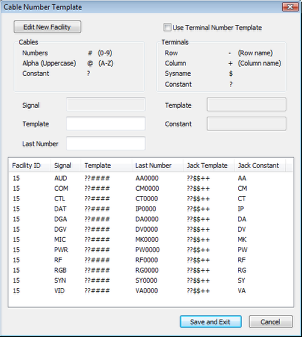
Example of cable numbers using Terminal Number Template.
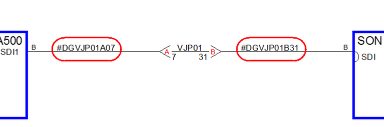
Detail of Cable Number using Terminal Number Template.
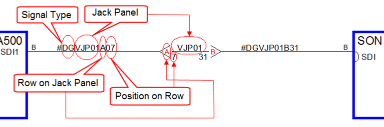
1. Select “Cable Settings” from the Cables flyout of the VidCAD toolbar.
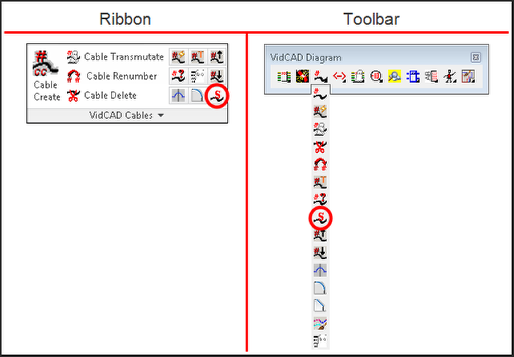
2. Select “Cable Number Templates” from the Cable Settings window.
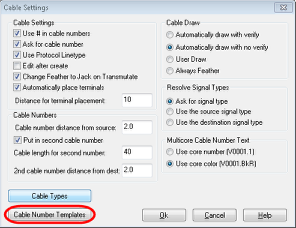
3. Check the “Use Terminal Number Template” box to activate the Terminal Number Template.
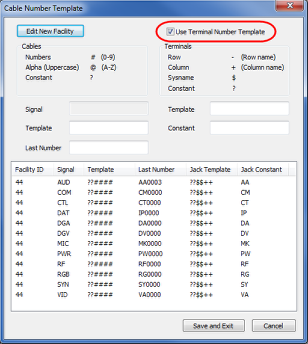
4. The “Template” and “Constant” fields are now unlocked and can be edited.
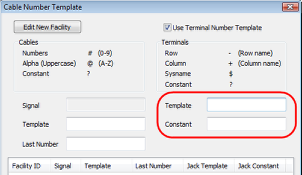
5. Select the Signal Type of the template you want to modify. In this example the Digital Video (DGV) signal type is modified.
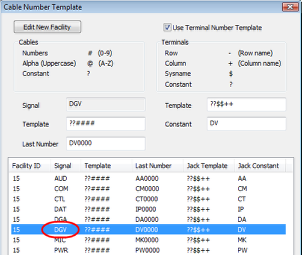
6. Use the Terminals definition window to assist with your template modifications.
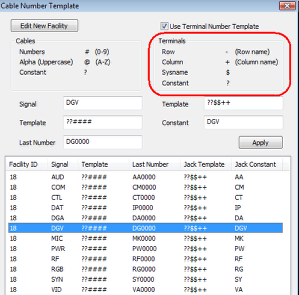
7. In this example, the template is modified to display a two digit constant used for Signal Type, followed by a five character Sysname, followed by a one character row description, followed by a two character column description.
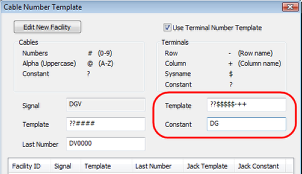
8. Select “Save and Exit” to close the Cable Number Template window.
9. Close the Cable Settings window.
10. Test your changes by transmutating a cable with a jack field that uses the signal type you modified.
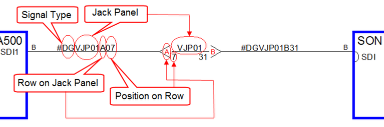
11. Modify the Terminal Number Template for each signal type you will use.