Customizing the Cable Number Template
The Cable Number Template defines the cable numbering scheme for the signal types that are used during cabling in Diagram drawings. VidCAD provides a default cable number scheme based on signal type. For example, if you create a video cable, VidCAD will number the cable using six characters (two constants “??” followed by four numbers “####”). You can, however, modify these defaults to meet your specific needs.
The procedure below will guide you through modifying your Cable Number Template.
1. Select “Cable Settings” from the Cables flyout of the VidCAD toolbar.
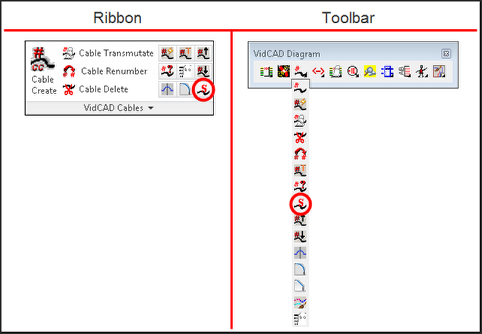
2. Select “Cable Number Templates” from the Cable Settings window.
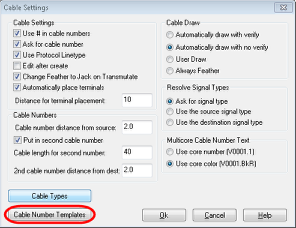
3. Search the list of Signal Types displayed in the Cable Number Template window, and select the one you want to modify. In this example, the Digital Video type “DGV” is selected.
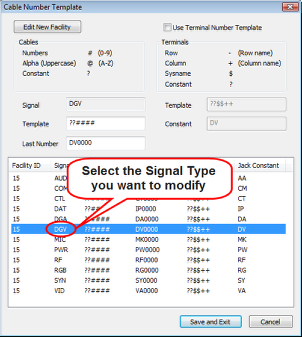
4. When a signal type is selected, the data entry fields are unlocked and can be modified. The “Template” and “Last Number” fields are the key fields to modify.
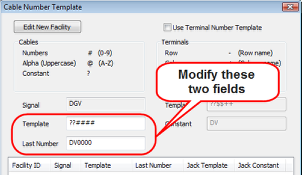
5. The current template of “??####” allows two constants followed by four numbers as shown in the Last Number field as “DV0000.” The template will now be modified to allow three constants and five numbers. The constant will be DG followed by a dash (-).
6. Change the Template field to read “???#####”.
7. Change the Last Number field to read “DG-#####”.
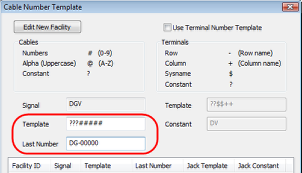
8. Select “Save and Exit” to close the Cable Number Template window.
9. Select “Ok” to close the Cable Settings window.
10. Any Real Digital Video cable created will now use the modified cable number template as seen in the image below.
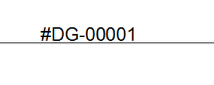
11. Return to the Cable Number Template window and modify the remaining signal types to the desired format.