Creating a Facility
To create a drawing within VidCAD, you must first create a facility (project). The information below will guide you through the facility creation process.
Important information to know before you create a facility:
-Do not nest a second facility in a subfolder of an existing facility. Each facility should be created totally independent of other facilities (e.g., c:\VidCAD\Projects\facility1, c:\VidCAD\Projects\facility2).
-Do not create a facility in your ...\Program Files (x86)\VidCAD Apps folder.
1. Open the VidCAD Main Menu from Start > All Programs > VidCAD > VidCAD SQL Main Menu.
2. Select “New Facility” from the Facility Management area of the VidCAD Main Menu.

3. A Create New Facility window displays. Key in a project or facility name along with the client address and contact information. This information will be used as the default client information on your title blocks. After all information is entered select "Next."
Note: The client information must be entered prior to creating Rooms (Sheet Sets) if you want to take advantage of automatic title block completion.
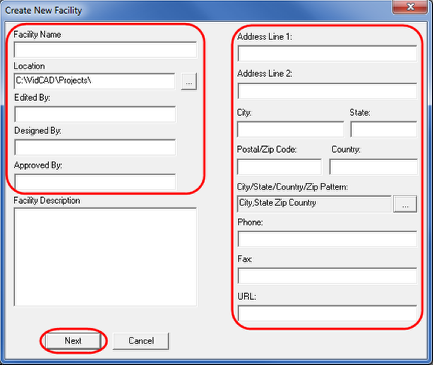
4. Select the drawing units, layout standard and titleblock style for this facility then select "Next."
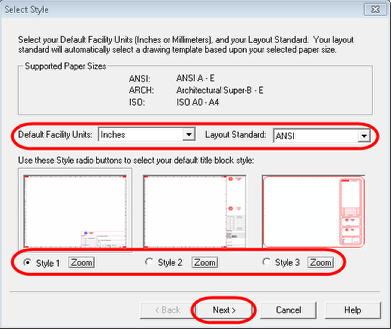
5. Select default layout size for each drawing type in this facility then select "Finish."
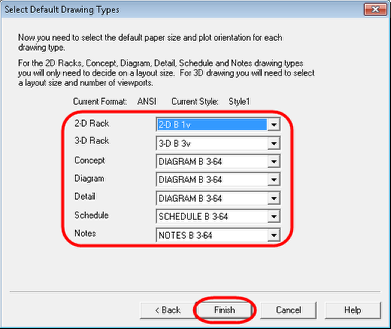
6. VidCAD automatically creates the new facility and assigns the necessary Facility ID number to the SQL database. To view your Facility ID number, select the facility from the VidCAD Main Menu and look near the bottom right of the Main Menu
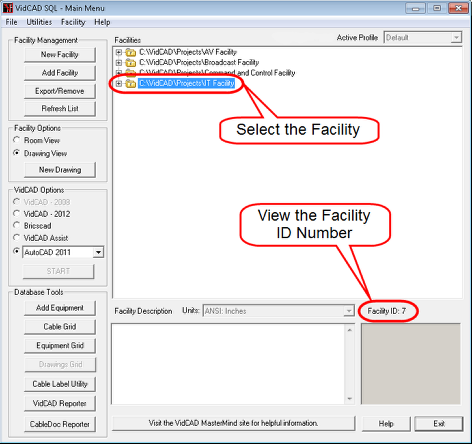
7. A project folder with the name of your facility now exists in the C:\VidCAD\Projects directory. The facility is also listed in the VidCAD Main Menu. You can select “New Room” or “New Drawing” to begin the drawing process.