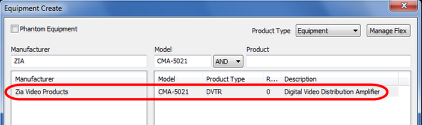Creating New DAs
You can easily create a new distribution amplifier model that is currently not in the VidCAD database using Equipment Create. The procedure below will guide you through creating a new DA model and adding it to the VidCAD database.
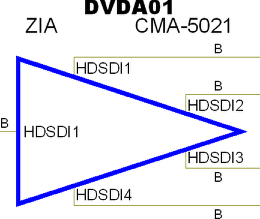
1. Select the “Equipment Create” command from the VidCAD Equipment ribbon or toolbar.
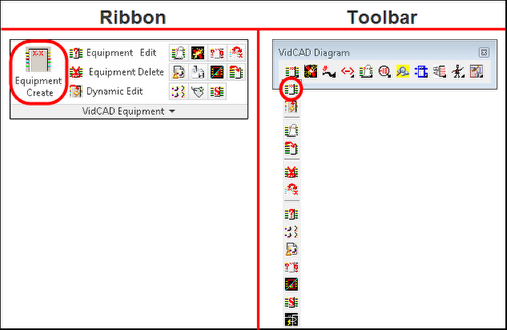
2. From the Equipment Create window, select “Manage Flex.”

3. In the Flex Maintenance window, select “New.”
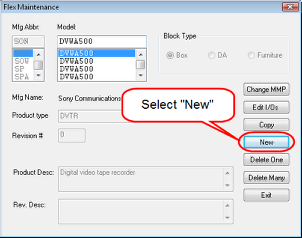
4. In the Create Flex window, enter the following information for the new piece of equipment: Model Name, Block Type, Manufacturer, Product Abbreviation, and Product Description. Then select “OK.”
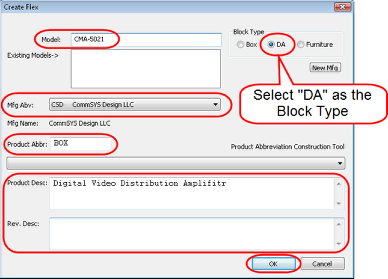
5. In the New Flex I/Os window, you will see three tabs. The first tab (Edit IOs) is where you will enter all input and output information about this piece of equipment.
6. Begin adding inputs by selecting “Add” from the middle of the Edit IOs window.
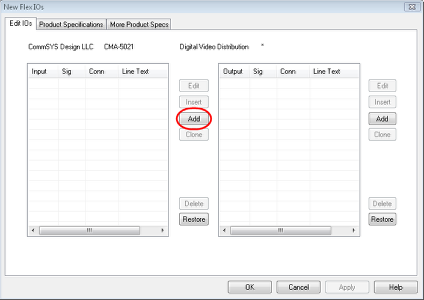
7. In the Edit Input window, enter Signal Type, Connector and Line Text.
Note: You can speed up the process of creating I/Os by using the High and Low multipliers. For example, to add two Digital Video inputs with BNC connectors select the proper signal and connector, enter the line information for the input prefix, then select the starting (low) and ending (high) inputs.
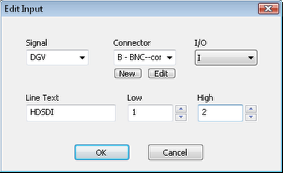
8. Select “OK” in the Edit Input window to add the inputs to the equipment.

9. You can create outputs for this equipment by selecting “Add” from the Output side of the Edit IOs window.
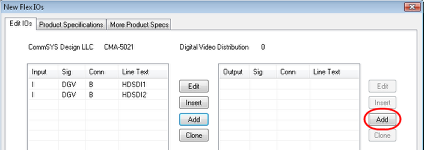
10. After all inputs and outputs have been defined, select the “Product Specifications” tab.
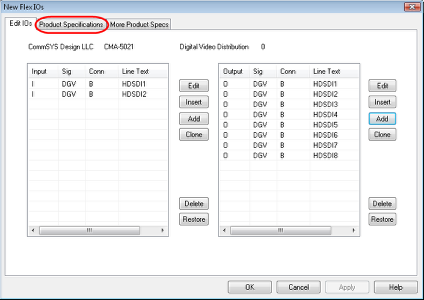
11. In the Product Specifications tab you can enter a range of information about this product including price, weight, rack units, etc. The information circled below is the minimum information we recommend completing for every piece of equipment. Enter all information you desire then click “OK.”
Note: If you do not enter dimensions at this point, you will be prompted to enter dimensions when you try to place this equipment into a 3-D drawing.
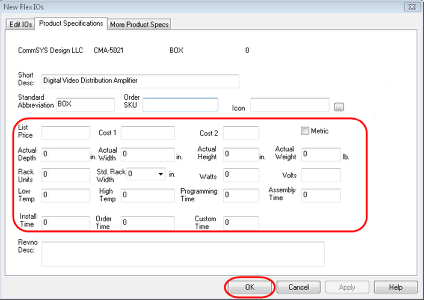
12. Select “Exit” in the Flex Maintenance window.
13. Search the Equipment Create window for your new equipment.