Cloning DAs
You can easily create any distribution amplifier that is currently not in the VidCAD database using Equipment Create. The procedure below will guide you through creating a new DA and adding it to the VidCAD database using the “Copy” function to clone an existing DA.
1. Select “Equipment Create” from the VidCAD Equipment ribbon or toolbar.
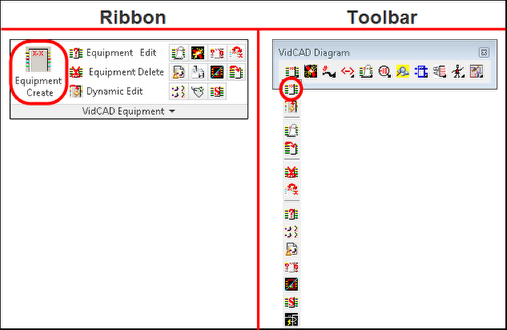
2. Select the DA model you want to clone.
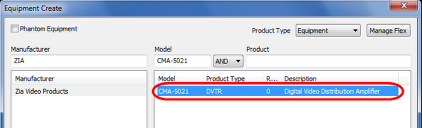
3. Select “Manage Flex” from the Equipment Create window.
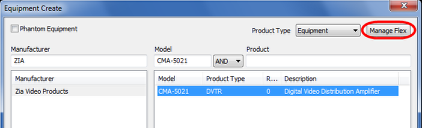
4. Select “Copy” from the Manage Flex window.
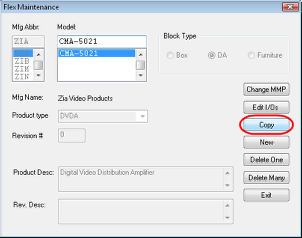
5. In the Copy Revision Choice window select “New Model.”
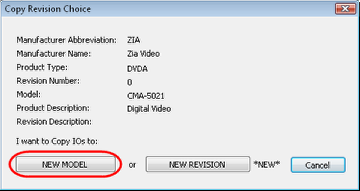
6. Change the Block Type to “DA” then enter the new model name as well as the MFG, Product Abbreviation and Product Description. Then select “OK.”
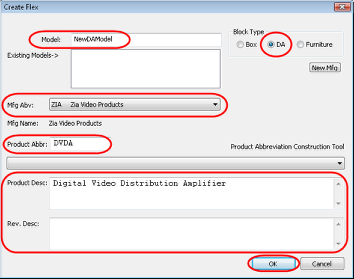
7. The I/Os of the piece you cloned appear by default for this new model. Make any changes needed for this model before you proceed to the Product Specifications tab.
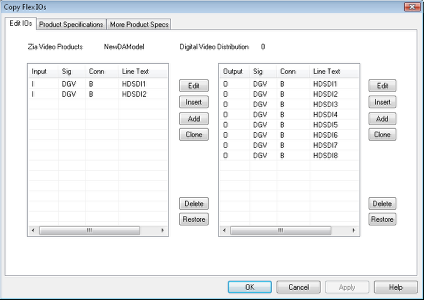
8. Select the “Product Specifications” tab. Complete the fields used by your organization then select “OK.”
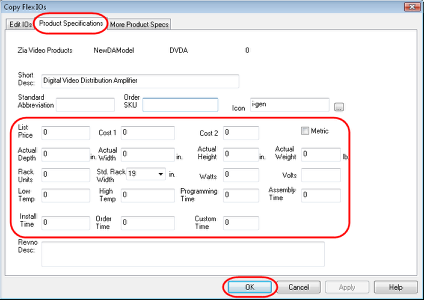
9. Select “Exit” in the Flex Maintenance window.
10. Search the Equipment Create window for your new equipment.
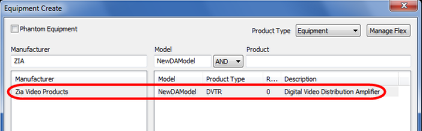
11. This equipment is now part of the VidCAD Equipment Library and is ready to add to any drawing in any facility.