Creating New Connector Types
Equipment connectors are easily created during the Equipment Create process. Once you add a new connector, you can use it in any equipment definition.
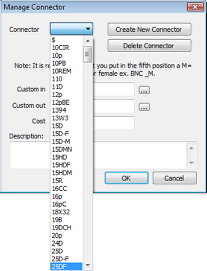
1. Select “Equipment Create” from the VidCAD Equipment ribbon or toolbar.
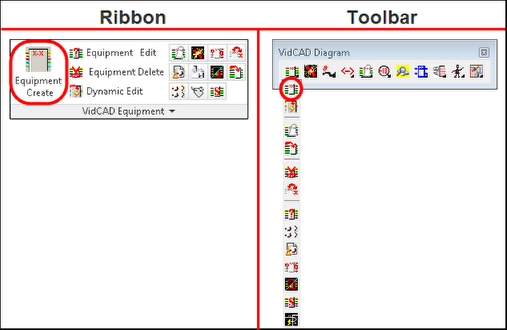
2. Select “Manage Flex” from the Equipment Create window.

3. Select “Edit IOs” for any piece of equipment in the Flex Maintenance window.
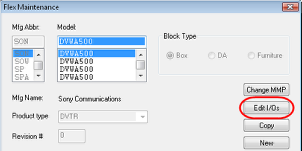
4. Select “Add” from the Edit Flex IOs window.
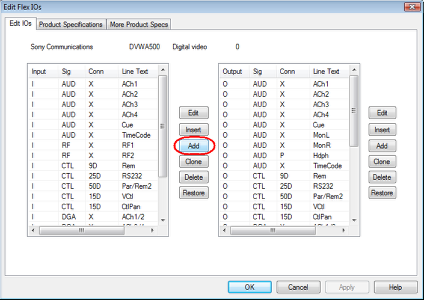
5. Select “New” from the Connector area of the Edit Input window.
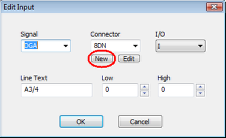
6. Select “Create New Connector” from the Manage Connectors window.
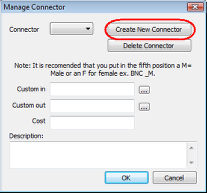
7. Enter your new connector name (up to 10 characters). In this example a connector named “CSD_M” is created.
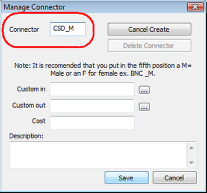
8. If you use custom connectors, you will need to locate the appropriate Custom in and Custom out drawing files from C:/VidCAD/Library/Connectors.
9. After you have entered the connector name, custom in/out drawing files, and connector description, select “Save.”
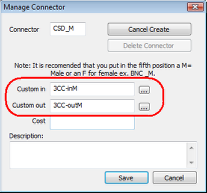
10. Enter the cost of the new connector.
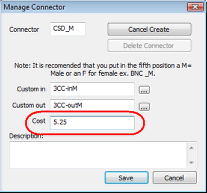
11. Enter a description of the new connector in the Description field.
12. Select “Save” and return to the Equipment Create window.
13. Select “Cancel” to close the Edit Input (or Output) window.
14. Select “Cancel" to exit the Edit Flex I/Os window.
15. Select “Exit” to close the Flex Maintenance window.
16. The new connector is now available for use on any piece of equipment you create or modify.