Deleting Manufacturers
Manufacturers are managed through the Equipment Create window. Modifications, deletions, and additions to manufacturers will be written to the VidCAD SQL database.
1. Select “Equipment Create” from the VidCAD Equipment ribbon or toolbar.
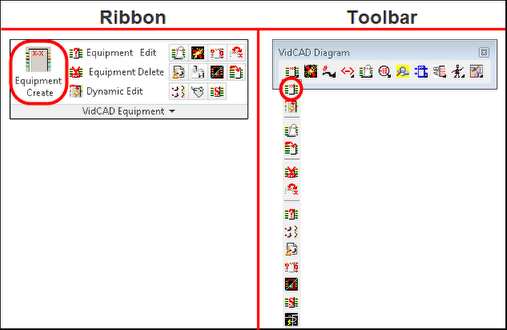
2. In the Equipment Create window select “Manage Mfgs.”
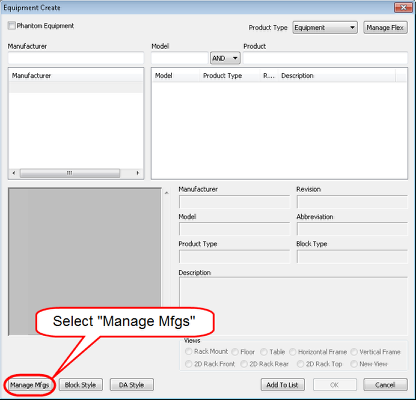
3. In the Manage Manufacturers window, select the manufacturer you wish to delete.
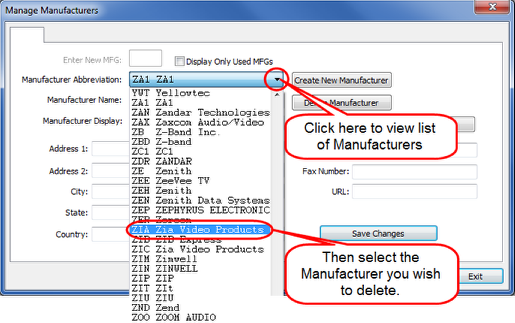
4. Select “Delete Manufacturer.”
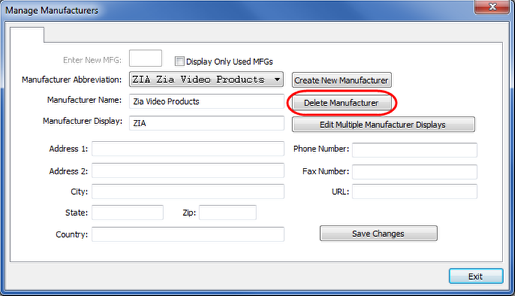
5. If any pieces of equipment from this manufacturer are in use in any project, you will receive a warning window similar to the image below.
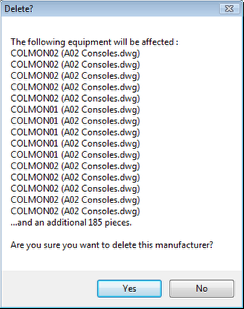
6. VidCAD does not recommend deleting any equipment that is in use in a project.
7. To continue with the manufacturer deletion select “Yes” in the Delete? window.
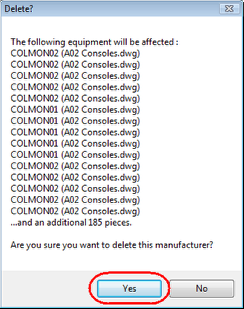
8. In the Clean up window, select “Yes” to delete associated products and equipment from the database.
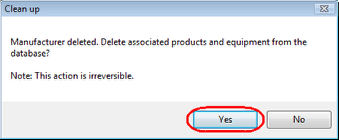
9. Select “Exit” in the Manage Manufacturers window.
10. The Manufacturer and all of its associated products and equipment are now deleted from the VidCAD SQL database.