Creating New Cable Types (Multicore)
New cable types are easily created in VidCAD by “Cloning” existing cable types. The procedure below will guide you through creating a new multicore cable type named “VCAD4.”
1. Select “Cable Settings” from the VidCAD Cables ribbon or toolbar.
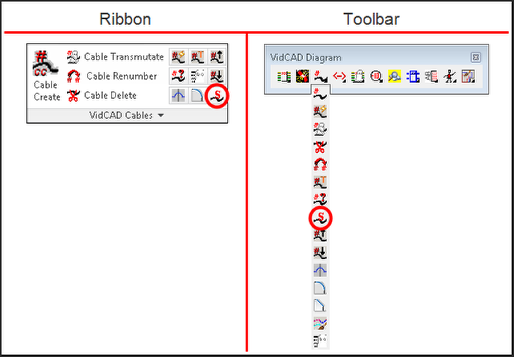
2. Select “Cable Types” in the Cable Settings window.
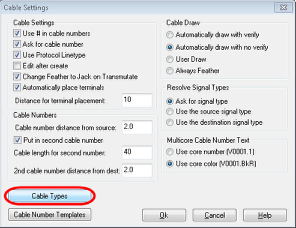
3. Select the “Grid” tab in the Cable Types window.
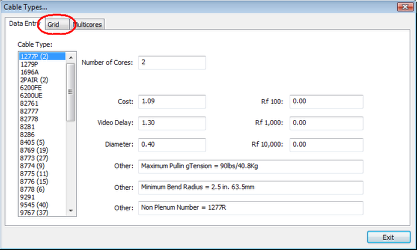
4. Select a cable type with a definition similar to one you want to create.
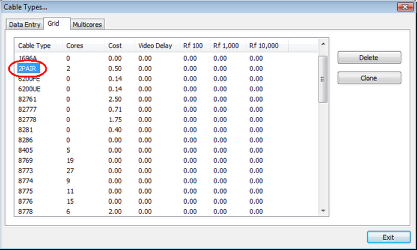
5. Select “Clone” from the Cable Types window.
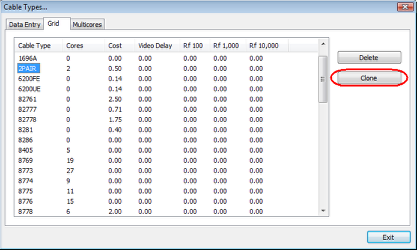
6. In the “New Cable Type:” field of the Clone window, enter the name of the cable type you want to create.
Note: You can key up to eight characters.
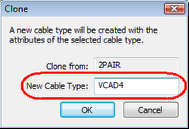
7. Select “OK.”
8. Select the “Multicores” tab.
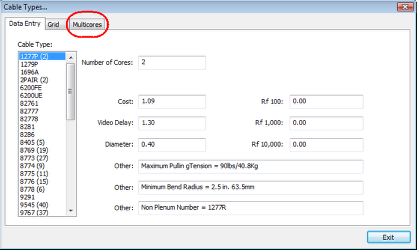
9. Select your new cable type then select “Add” to create an additional core for this cable.
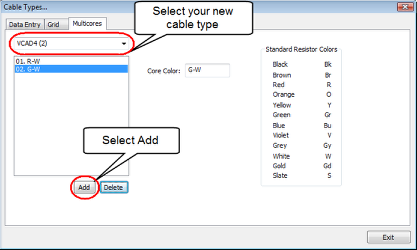
10. A new core is created for this cable with a Core Color definition of “New3.”
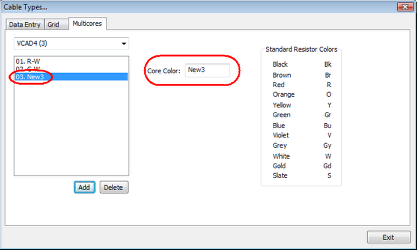
11. Edit the Core Color definition.
Note: A Standard Resistor Color definition table is listed on the right to use as a guide.
12. Continue adding cores until they are all defined.
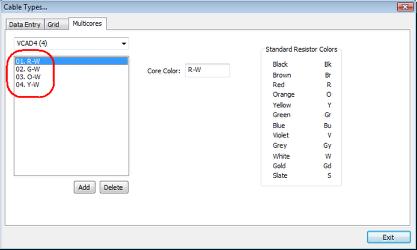
13. Select the “Data Entry” tab in the Cable Types window.
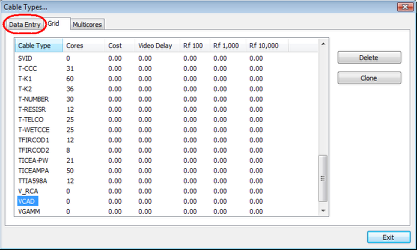
14. Select the new cable type you created from the list of cable types and modify the data entry window to meet your needs.
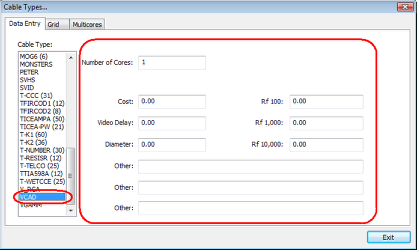
15. Select “Exit” to close the Cable Types window.
16. Close the Cable Settings window.
17. Your new Cable Type is now created.