Cloning Equipment to Create a New Revision
You can easily create any piece of equipment that is currently not in the VidCAD database using Equipment Create. The procedure below will guide you through creating a revision of an existing equipment block and adding it to the VidCAD database using the “Copy” function to clone an existing piece of equipment.
1. Select “Equipment Create” from the VidCAD Equipment ribbon or toolbar.
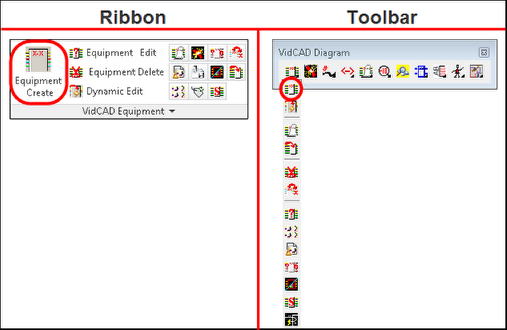
2. Select the piece of equipment you want to clone.
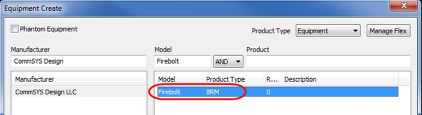
3. Select “Manage Flex” from the Equipment Create window.
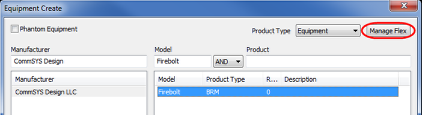
4. Select “Copy” from the Flex Maintenance window.
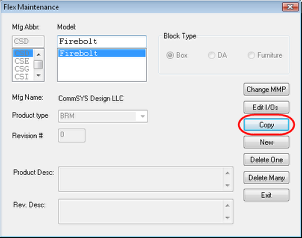
5. In the Copy Revision Choice window select “New Revision.”
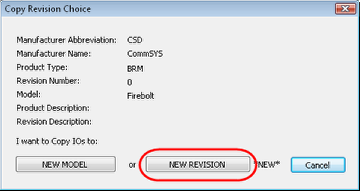
6. Enter a Revision Description and/or revise the Product Description as desired.
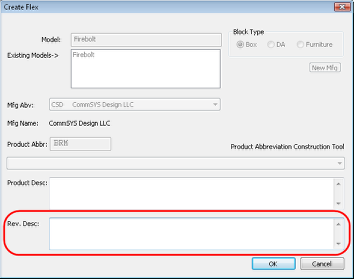
7. Select “OK” to proceed to the next step of the Equipment Create process.
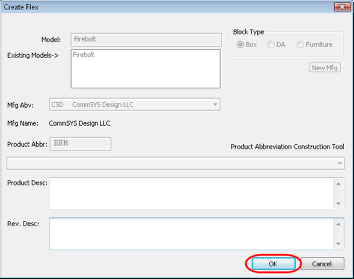
8. The I/Os of the piece you cloned appear by default for this new model. Make any changes you need for this revision before proceeding to the Product Specifications tab.
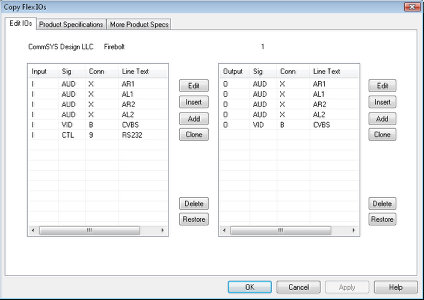
9. Select the “Product Specifications” tab. Complete the fields used by your organization then select “OK.”
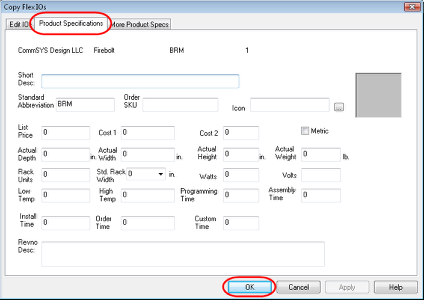
10. Select “Exit” in the Flex Maintenance window.
11. Search the Equipment Create window for the model with the new revision.
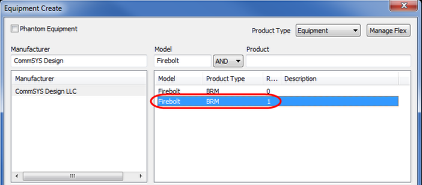
12. This equipment is now part of the VidCAD equipment library and is ready to add to any drawing in any facility.