Cloning Equipment to Create a New Model
You can easily create any piece of equipment that is currently not in the VidCAD database using Equipment Create. The procedure below will guide you through creating a new equipment block and adding it to the VidCAD database using the “Copy” function to clone an existing piece of equipment.
1. Select “Equipment Create” from the VidCAD Equipment ribbon or toolbar.
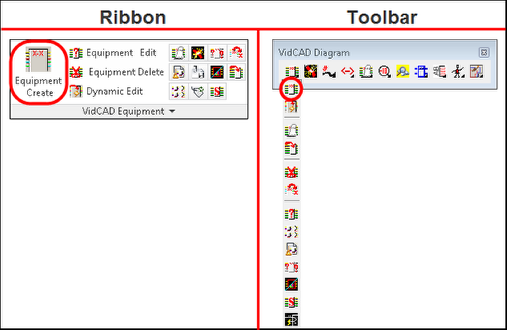
2. Select the piece of equipment you want to clone.
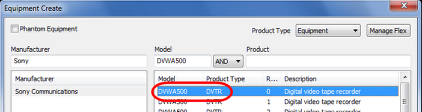
3. Select “Manage Flex” from the Equipment Create window.
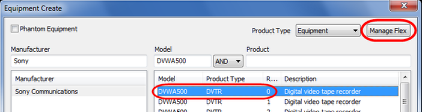
4. Select “Copy” from the Flex Maintenance window.
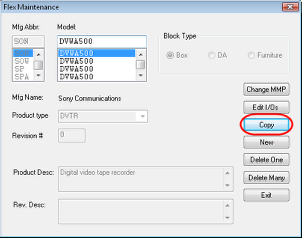
5. In the Copy Revision Choice window select “New Model.”
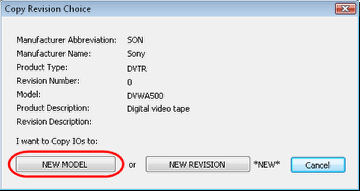
6. Enter the name of the new model in the Model field and select a Manufacturer.
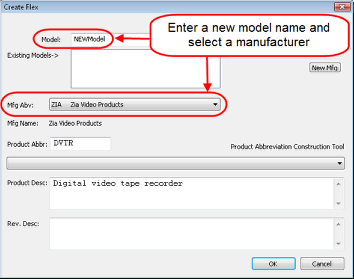
7. Fill in the Product Abbreviation and Product Description fields.
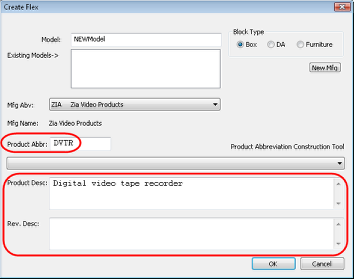
8. Select the Block Type.
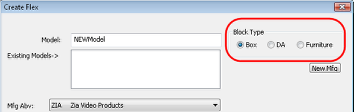
9. Select “Ok” to proceed to the next step of the Equipment Create process.
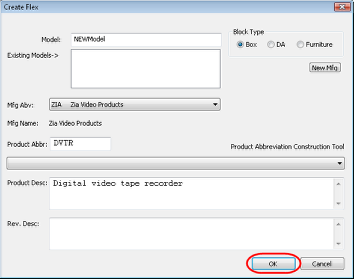
10. The I/Os of the piece you cloned appear by default for this new model. Make any changes needed for this model before you proceed to the Product Specifications tab.
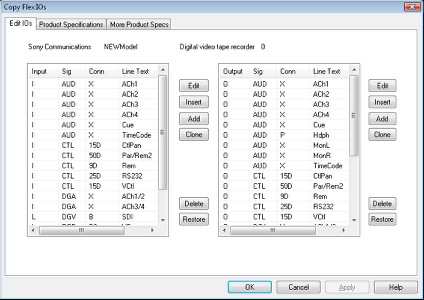
11. Select the “Product Specifications” tab. Complete the fields used by your organization, and then select “OK.”
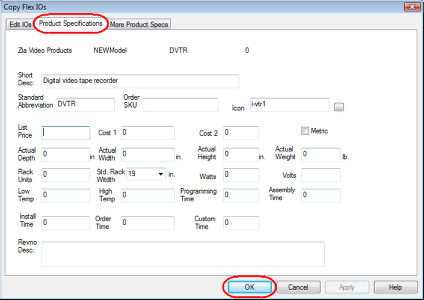
12. Select “Exit” in the Flex Maintenance window.
13. Search the Equipment Create window for your new equipment.
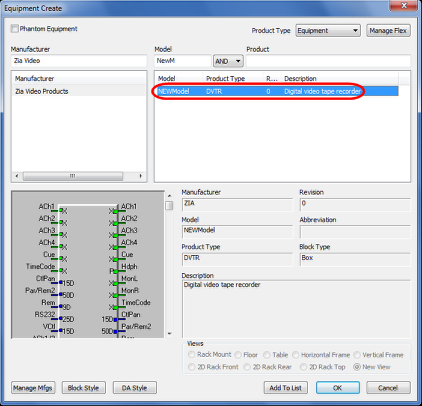
14. This equipment is now part of the VidCAD equipment library and is ready to add to any drawing in any facility.