Checking for Updates
VidCAD regularly releases updates with enhancements and patches. Information about an update and the link to download it can be found from the VidCAD Main Menu.
1. Open the VidCAD Main Menu.
2. Select “Settings” from the Utilities pull down menu.
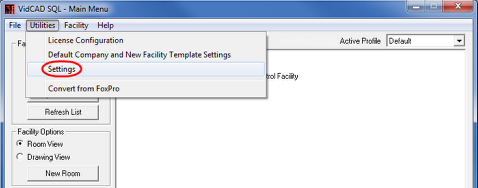
3. Select the “Updates” tab from the Settings window.
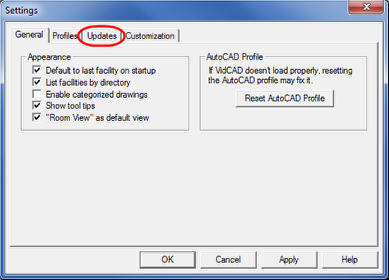
4. If the “Check for updates at startup” field is checked, VidCAD will check your version and compare it with the latest available each time the VidCAD Main Menu is opened. If you are not running the latest update, you will be notified and given the link.
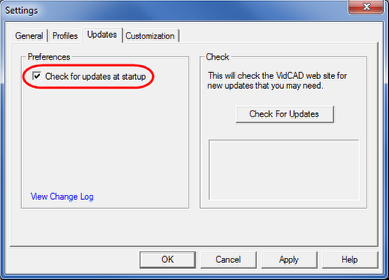
5. You can select the “Check For Updates” button to manually check for updates.
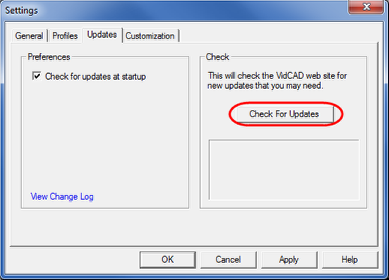
6. VidCAD will now compare your version to the latest update available. If there is an update available, VidCAD will display a link for you to download the update. If you are using the latest version, VidCAD will display a note that you have the latest version.

7. Prior to downloading an update you can select “View Change Log” to view the changes made with each update.
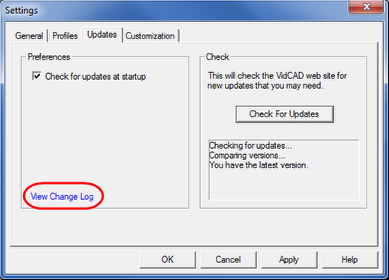
8. If you experience any difficulty downloading an update, please contact VidCAD Technical Support.
Note: If you experience difficulties with the Check for Updates tool, you may need to modify the firewall settings on your network or local computer. To do this you need to make an application exception in the firewall settings for “VidCAD Main Menu.exe.”