Cable Overview
VidCAD uses two types of cable structures depending on the drawing type.
Concept
In a Concept drawing, you can draw lines between equipment to represent actual cables. This feature completes the visual effect required when illustrating a complete documentation plan. Since there are no real cables, you can select whatever level of detail you deem appropriate.
When placing lines:
-Select line width.
-Place directional points in either direction based upon point selection (------>).
-Indicate bi-directional flow ( <------> ).
-Place simple lines (---) leading to Router and Feather symbols.
Diagram
In a Diagram drawing, the cabling process actually links the inputs and outputs of the equipment. It can also place cables containing feathers, jacks and router symbols. When placing cables, select the equipment source and the equipment destination. To ensure that you successfully place a cable, it is important that you select the endpoints of the source and destination I/Os.
In Phantom mode, you can create phantom cables that are not linked to the database. By creating phantom cables, you can use AutoCAD commands such as copy and array to quickly complete the wiring detail.
The following Cable Create window displays when you select the Cable Create command. Select the source and destination equipment and the appropriate symbols, such as the feather, J-box, jack and router.
After selecting the Cable Create command from the VidCAD toolbar, you select the output of a FlexiBLOCK as the source for cabling and the input of the other piece of equipment as the destination for cabling.
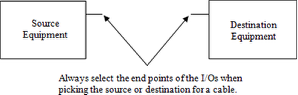
Cable Types
The cable creation process in VidCAD is based on user-defined cable types. Cable types are defined in Cable Settings either as single or multicore cables. An example of a cable type is a Belden 8281.
You do not select specific cable types when creating cables in Phantom mode. However, when transmutating cables or creating cables in Real mode, you will choose a cable type for each cable.
Single Core Cables
Single core cables have a single signal path using either a single conductor as in video or a single pair as in audio (cables with a core count of 0 and 1 are synonymous). Sometimes cables with multiple conductors are identified as single-core cables for simplicitys sake (e.g. an RGB signal). Since the multiple conductors are treated as a single signal path, this cable type could be identified as a single pair. Refer to the following illustration for an example of a single-core and multicore cable.

Multicore Cables
Multicores have two or more conductors/pairs, such as RGB for video or multiple channels for audio. Since no cable type is designated in phantom cables, the individual pairs of a multicore cable are created individually just like a single-core cable. In Real mode, however, you designate the number of source I/Os and corresponding destinations for the multicore cable in one operation. The only restriction is there can only be one source and destination at a time. For example, if you have one source with I/Os going to two destinations, interconnect them in two steps. Refer to the following illustration.
