Creating Phantom Cables
This example shows you how to create Phantom cables between two pieces of equipment. When placing cables, you will be selecting the equipment source and the equipment destination. To ensure that you successfully place a cable, it is important that you select the endpoints of the source and destination I/Os.
1. Select “Cable Create” from the VidCAD Cables ribbon or toolbar.
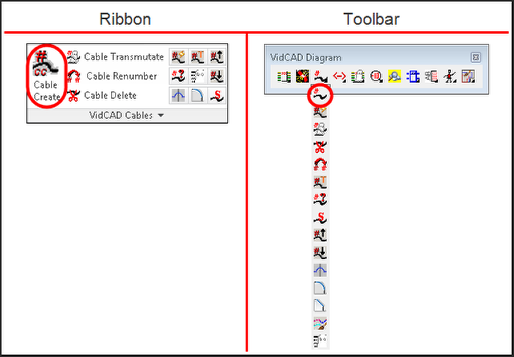
2. A Cable Create window displays. This window will assist with connecting feathers, routers, and jacks during the cable creation process.
3. Select an I/O from one equipment block as the source for cabling.
Note: Select the end points of the I/Os when picking the source or destination for a cable.
Note: When placing cables, zoom in to ensure you are selecting the input or output on the tip of the endpoints.
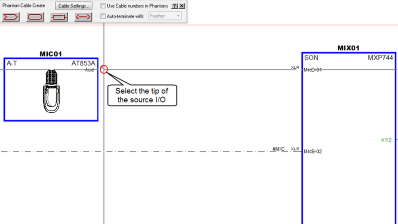
4. Select an I/O from another equipment block as the destination for cabling.
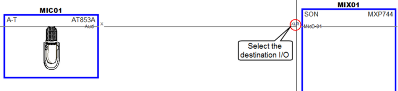
5. The phantom cable is now created.
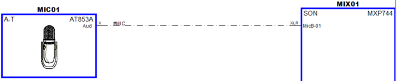
6. Select the “Esc” key to exit the command.