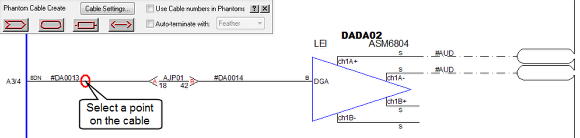Bridging Out Cables
Cables can easily be bridged out in VidCAD using the Cable Create command. Bridging out allows you to connect two or more separate destinations to one shared source (one output to many cables). This procedure will show you how to create two bridges from a piece of equipment to two J-boxes.
Example of Bridged Cables:
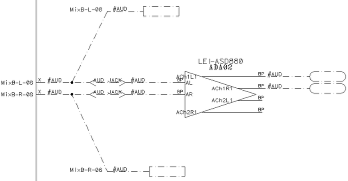
Note: This procedure assumes the “Automatically place terminals” setting is OFF and the “Automatically draw with no verify” setting is ON. Select “Cable Settings” to verify these settings if necessary.
1. Select “Cable Create” from the VidCAD Cables ribbon or toolbar.
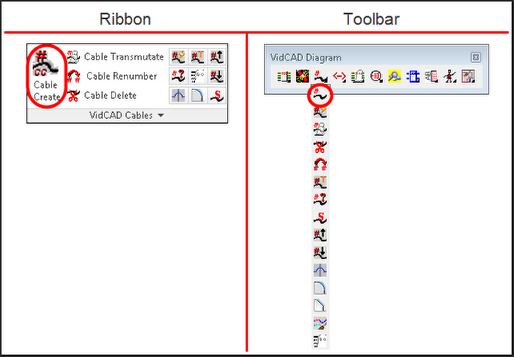
2. Select a point on an existing cable.
3. Select the J-box symbol from the Cable Create window.
4. Place the J-box in an open area in the drawing.
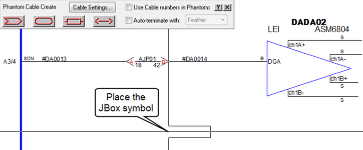
5. Select a signal type then select “Ok.”
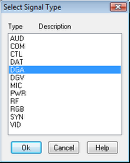
6. Select another point to draw the line to the J-box.
Note: If you want the connecting cable to be drawn at an angle, turn off ORTHO (F8).
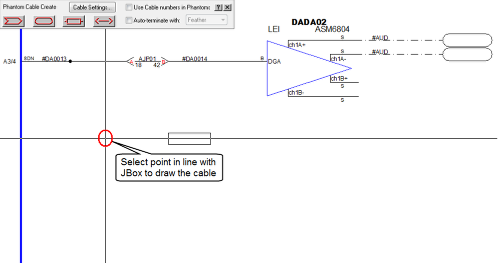
7. The cable is now created.
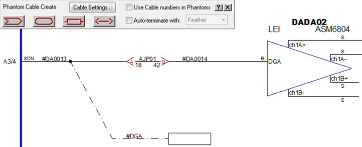
8. Repeat steps 2-7 until all desired bridged cables are created.
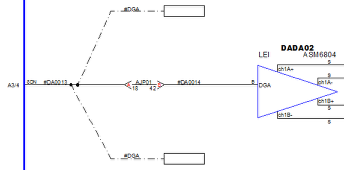
9. The bridged cables are now created and are ready for transmutation.