Using the Auto Terminate Command
When placing cables, the Auto Terminate option repeats the last item (feather, jack, or router) as the source or destination, whichever is applicable. This allows you to quickly place multiple feathers, jacks or routers without having to select feather, jack or router from the Cable Create window each time. In the procedure below the Auto Terminate option is used to quickly create multiple feathers.
The Auto Terminate option is available on the Cable Create window.
Note: This example assumes the “Automatically place terminals” setting is ON, and the “Automatically draw with no verify” setting is ON. Select “Cable Settings” to verify if necessary.
1. Select “Cable Create” from the VidCAD Cables ribbon or toolbar.
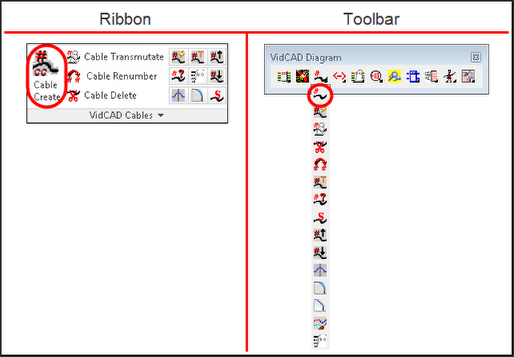
2. Select “Auto-terminate with:” and select “Feather” as the termination option.
3. Select the source of the cable.
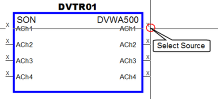
4. The cable is created with the Feather automatically placed at the end of the cable.
Note: The length of the cable is set in the “Distance for terminal placement” field in the Cable Settings window.
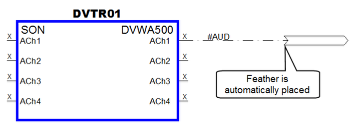
5. Continue selecting any source that terminates to a feather.
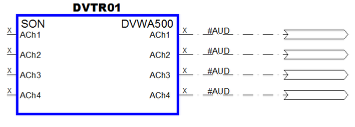
6. Close the Cable Create command.