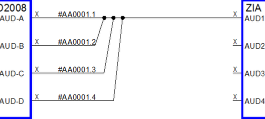Bridging In Cables
Cables can easily be bridged in (aka fanning fn) in VidCAD using the Cable Create command. Bridging in allows you to connect two or more separate sources to one shared destination (many cables to one input). This procedure will show you how to create two bridged cables to a single input on a piece of equipment.
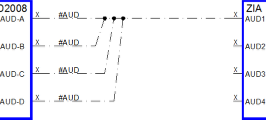
1. Select “Cable Create” from the VidCAD Cables ribbon or toolbar.
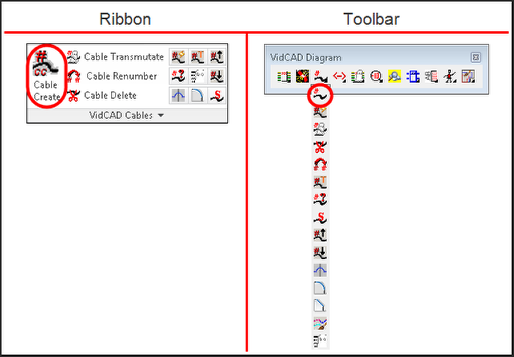
2. Select an output from a piece of equipment.
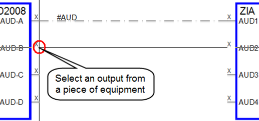
3. Select a point on an existing cable.
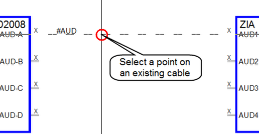
4. A dot now appears on the cable as a marker for the bridge point on the cable and Ortho is turned on automatically. Turn Ortho off if you wish to make a diagonal bridged cable.
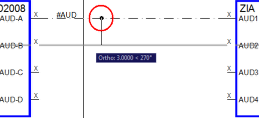
5. The command line now prompts you to “Select a point to use as a pivot vertex for bridging cable.” This is the bend point on the bridged cable. Select the appropriate point for the bridged cable.
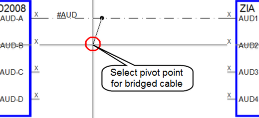
6. The bridged cable is now created.
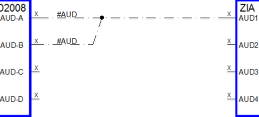
7. Repeat steps 2-6 until all bridged cables are created.
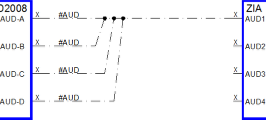
8. The cables are now created and ready for transmutation. Bridged cables can be transmutated individually or as a multicore cable.
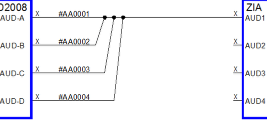
-OR-