Border Width
When adding DAs to a drawing, you can control the width of the border. The image below shows you the same DA with the same number of inputs and outputs, but with different border widths. The first image has a border width of 0.0. The second image has a border width of 0.2 and the final image has a border width of 0.4.
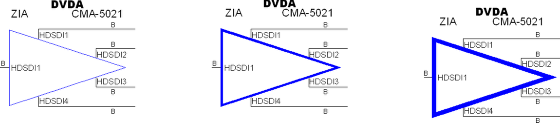
The following procedure will show you how to change the Border Width.
1. Select “Equipment Settings” from the VidCAD Equipment ribbon or toolbar.
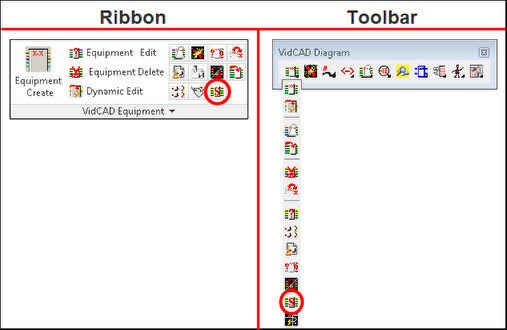
2. Select “Block” from the FlexiBLOCK Settings area of the Diagram Equipment Settings window.
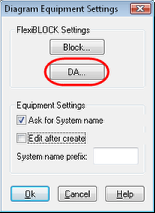
3. Change the Border Width field to your desired thickness. 0.0 is the minimum you can enter. 0.2 is the default on most drawing types.
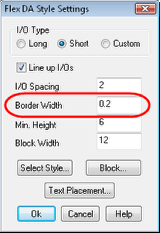
4. Select “Ok” and all future DAs added to this drawing will use this Border Width setting.