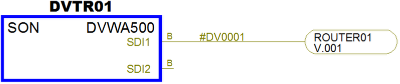Assigning Router Connections
During transmutation, you can assign router positions to equipment. The procedure below will guide you through transmutating a cable with a router connection.
Example:
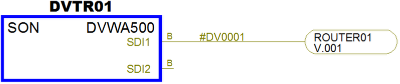
1. Select “Phantom Cable Transmutate” from the VidCAD Cables ribbon or toolbar.
Note: The equipment attached to the router must be transmutated first.
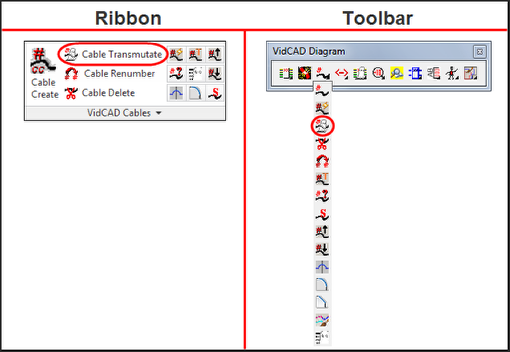
2. Select a cable containing a router symbol.
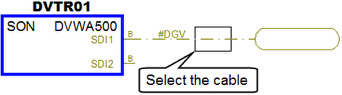
3. Select the Sysname of the router you want to assign this equipment to, then select “Ok.”
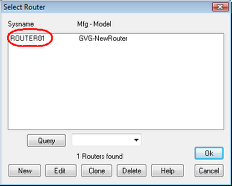
4. Select the router signal prefix and I/O position.
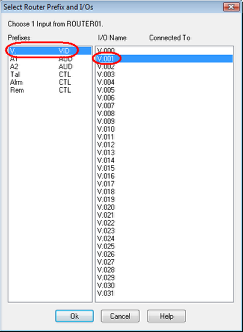
5. Select “Ok.”
6. Verify the signal type and cable number in the Select Cable Number window, then select “Ok.”
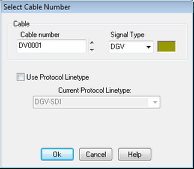
7. The cable is now transmutated and the router and position are assigned and displayed on the router symbol.