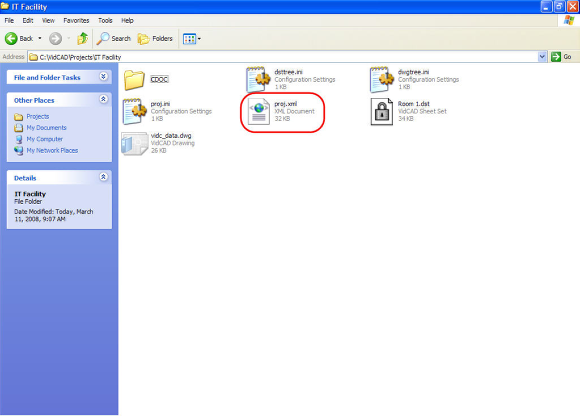Removing a Facility
After you have completed all drawings in a facility, and you no longer need to keep it on your VidCAD Main Menu, you can remove the facility from your Facilities list. If the facility is removed properly, you will be able to add the facility back in at anytime.
It is ESSENTIAL in VidCAD SQL that the facility is removed properly, or you may not be able to add it back to the VidCAD Main Menu.
When you remove a facility, you are removing it from the VidCAD Main Menu list but not from the hard drive. The physical files are still located on the hard drive.
1. Open the VidCAD Main Menu from the Start > All Programs > VidCAD -> VidCAD Main Menu or your desktop icon.
2. From the Facility list, highlight the facility to be removed. Then select “Export/Remove.”
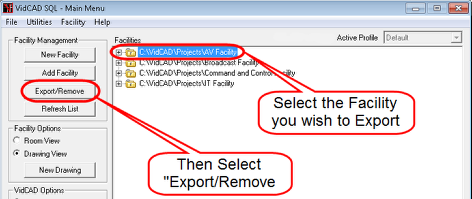
3. Select the Export type you want to use.
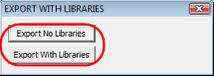
4. Select "OK" after reviewing the facility statistics to continue with the export.
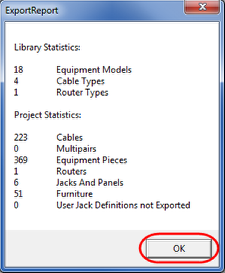
5. In the Facility Export window, select “Yes” to remove the facility from your VidCAD Main Menu.
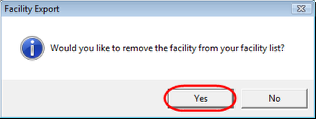
6. The Facility Export window now informs you that the removal is complete and that the project still exists on the hard drive. Select "OK" to close the Facility Export window.
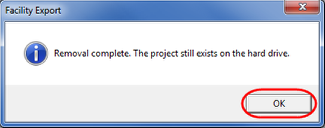
7. The facility is now removed from the VidCAD Main Menu, but the facility folder is still in the C:\VidCAD\Projects folder.
8. The export portion of the “Export/Remove” command created a proj.xml file and placed it in the project folder. If you navigate to the project folder, you should see the proj.xml file.
9. The proj.xml file contains all of the database information related to this project such as cable numbers, equipment sysnames, etc. This file is needed to be able to “Add” the facility back onto the VidCAD Main Menu.
10. After you verify the Facility name is removed from the VidCAD Main Menu, and that the proj.xml was created in your project folder, the facility removal process is complete.