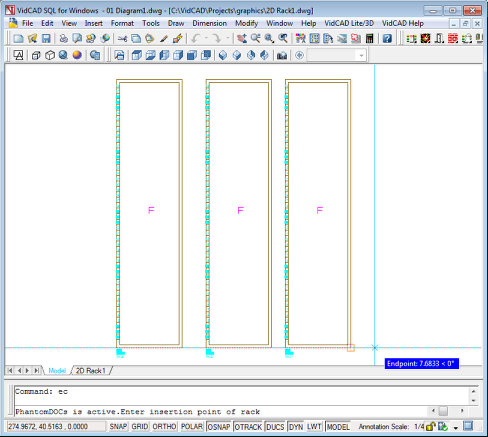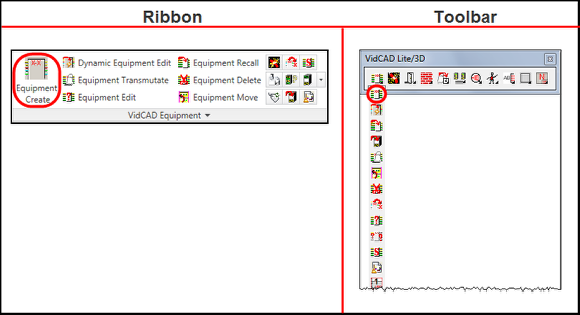2D Racks - Creating a New 2D Rack View by Cloning an Existing Model
VidCAD has automated and simplified the design process to enable you to build two-dimensional front, side, and rear views of racks. You can easily create any new rack that is not already in the database by cloning an existing model. Using the Equipment Create command, the following procedure will guide you through creating a new rack in the database and placing it into a 2D drawing. This excercise assumes you have already created and opened a 2D Rack drawing.
1. Select "Equipment Create" from the VidCAD Equipment ribbon or toolbar.
2. From the Equipment Create window, select the rack model you want to clone, select a view option, and then select "Manage Flex."
Note: The donor rack should already have the view available that you wish to clone, although it is not required. If no view is defined, you can select New View, but you will be required to enter product specifications later in this process.
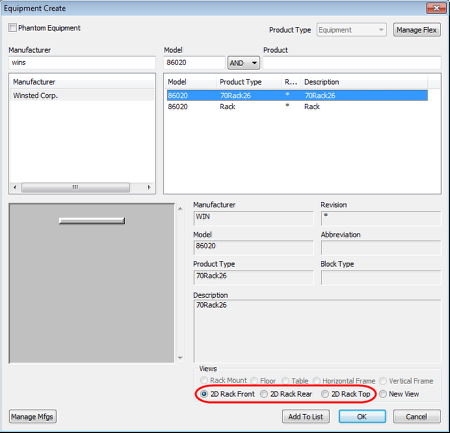
3. From the Flex Maintenance window, select "Copy."
4. In the Create Flex window, select "Furniture" in the Block Type section, and enter information for the new rack in the Model, Product Abbr, and Product Desc fields. Then click "OK."
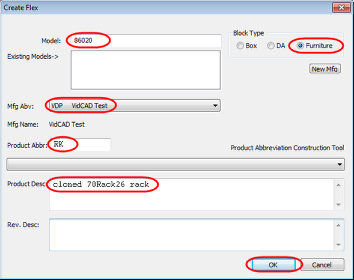
5. Notice in the New Flex IOs window, all of the product specification data from the donor rack is already filled in. If desired, you can change the values for the depth, width, height, and rack units now. Then click "OK."
Note: If no view was defined for the donor rack, there will be no data here.
Note: Dimensions for furniture are entered using the same dialog that is used to create equipment blocks with inputs and outputs. When you select "Furniture" in the previous Create Flex window, it automatically skips the Edit IOs tab. You are not prevented from switching to the Edit IOs tab. However, if you add any inputs or outputs to a furniture block, it will automatically be created as a equipment - not furniture.
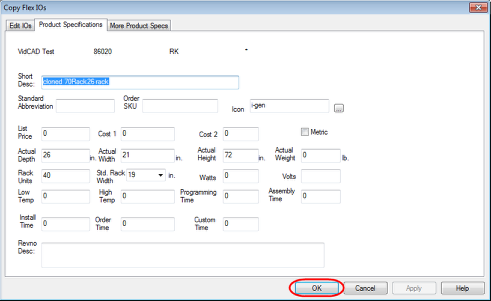
6. You are returned to the Equipment Create window. You are now ready to create a new 2D view for the new rack. Select the rack you just created, ensure New View is selected, and then select "OK."
Note: Notice that even though you may have copied a block that had a view defined in the Views section at the bottom, there are currently no 2D views defined for the new block. Only the New View option is available. The view is not copied, only the product specifications, so you must create a new view. You can also use the New View option to create more than one view or redefine an existing view for any equipment block or piece of furniture.
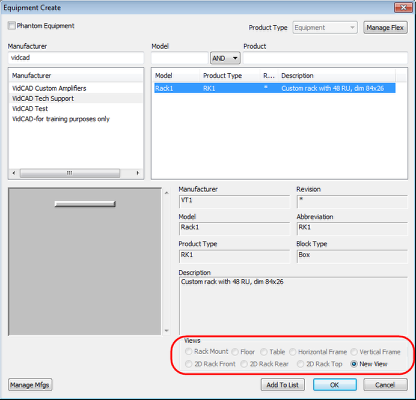
7. From the Select a View window, choose "2D Rack (Front View)", "2D Rack (Rear View)", or "2D Rack (Top View)."
Note: These views are exclusively used for rack creation and will automatically build a 2D rack to the specification entered earlier. You can have all three views defined for a 2D rack.
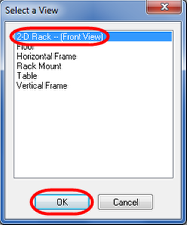
8. From the 2D Equipment And Rack Create Settings window, confirm the dimensions that were copied from the donor rack. You may also edit information from this screen. Select "OK" to place the rack in the drawing.
Note: You can select "Use Optimized Text Height" to edit the default text height. If you change the MFG, Model, or Product, from this dialog, a new model will be created with the view option selected in the previous window, and the original model will not be changed.
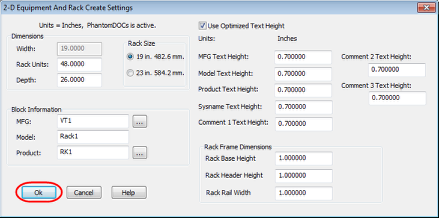
9. Pick an insertion point to place the rack into the drawing. You can continue to inserting racks, or press the ESC key to exit the command.
Note: Depending on your settings, you may be prompted to enter a sysname before placing the rack into the drawing.