3.0.1.804 -> 3.5.2.182
Summary of Changes for VidCAD SQL 3.5 (3.0.1.804 -> 3.5.2.182)
Release Date: November 1, 2010
This first release of VidCAD SQL 3.5 introduces many new features and several bug fixes as well. VidCAD SQL 3.5 is the most comprehensive mid product year release we have had in many years, and we are sure you are going to enjoy many of the new features.
AutoCAD
-Added compatibility with full AutoCAD 2010
-Added compatibility with full AutoCAD 2011
Bricscad
-Added compatibility with Bricscad v11 - VidCAD is proud to release this first build that runs on Bricscad v11. Our users can now use this alternative .dwg based CAD engine to power VidCAD. We recently introduced VidCAD for Bricscad during a live webinar. To learn more about VidCAD for Bricscad you can click the link below to view the recorded webinar.
VidCAD Reporter
-Added the NEW VidCAD Reporter - The long awaited new VidCAD Reporter is now available. The reporter was recently introduced to many of our users during a live webinar. To learn about many of the new features of the new VidCAD Reporter click on the link below to watch the recorded webinar.
Equipment
-Added two more attributes on equipment blocks - Users can now show up to three comment fields instead of just one.
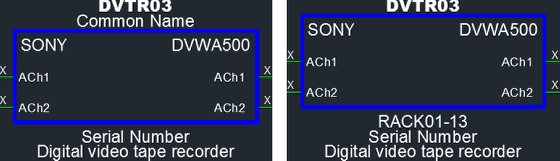
-Enhanced the Text Placement Windows for Blocks and DA's to allow for placement selection of the two new attribute fields and to allow you to modify which data shows up in the new fields.
-Enhanced the Equipment Edit window to show four remarks fields - Previous versions only displayed the one remarks and a serial number field.
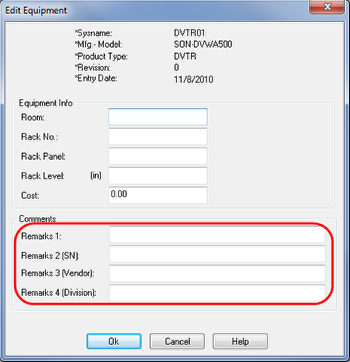
-Added the ability to customize the equipment remark fields to your needs - To modify the remarks fields open the VidCAD Main Menu and go to Utilities ->Settings -> and click on the Customization tab. In the Customization tab you will see a list of the four remarks fields that can be modified. The first image below shows the four remarks fields with their default definition, the second image shows custom definitions. Any changes here will also change the names in the Equipment Edit and Equipment Grid windows.

-Longer Manufacturer Name - After many requests, we now have an option to display a longer name for Manufacturers on blocks. We did NOT replace the 3 character manufacturer abbreviation, rather, we created a new field in the manufacturer definition called MFG Display. This "Display" name will be automatically created for you using the first full word in a manufacturer name. Example: If I have a manufacturer defined with a full name of Panasonic Broadcast Systems, VidCAD will automatically take the first full word, "Panasonic" and use it as the MFG Display Name. The manufacturer "Display Name" is completed automatically for your convenience but can be edited at any time in Manage Manufacturers.
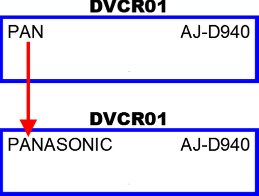
-Enhanced the Layer Settings Window so users can select between the traditional 3 character Manufacturer Abbreviation or the new Manufacturer Display Name. This is the best compromise we could find for our users who prefer the 3 character limit to minimize block width, and other users who want to display a longer name. This also allows users who are in the middle of projects to complete existing drawings with the 3 character mfg name and use the longer display name for future drawings. To switch between the two, select Layer Settings (LS) and check the MFG option you want (and uncheck the other), as shown in the image below.
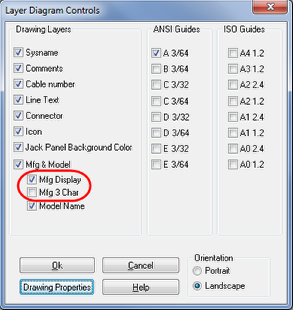
-Created new "Edit Multiple Manufacturer Displays" utility to allow users to easily manage the display names of manufacturers - Again, the Manufacturer Display name can be used in place of the three character Manufacturer Abbreviation. This utility gives you the ability to view and update Manufacturer Display names from a list window. If you plan on using MFG Display Name rather than the 3 character MFG Abbreviation we strongly recommend going through the list of MFG Display names to review and edit, then display name as needed.
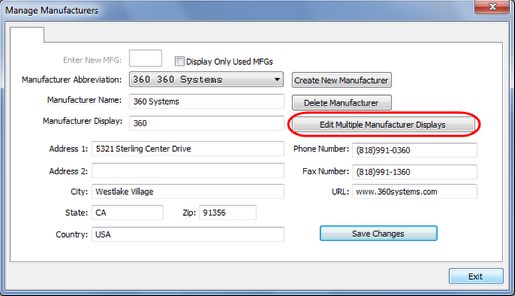
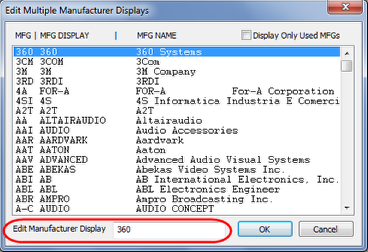
-Added Text to Black command in 3D - We have had a command to change all text to black in Diagram and Concept drawings for several years now. This command is now available in 3D drawings as well. The images below show the location of the "Text to Black" command as well as its results.
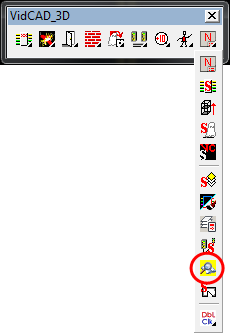
-Enhanced the Multi Comment Edit command to allow users to easily change data stored in the comment fields.
-Enchanced Multi Comment Edit to default with all Equipment selected in the list when it displays - If you have used this command before and accidently only changed the first piece of equipment in the list rather than all equipment in the list, you will appreciate this change.
-Faster process for creating custom icons - There is a new template file you can use that will speed up the process for creating custom product icons. The instructions for creating a custom product icon can be viewed by clicking on the link below.
-Enhanced the (FX) Modify Flexiblock command to execute AutoCAD's Edit Block in Place (aka Reference Edit). This is a much more user friendly way to edit blocks that are in your drawing.
-Redefined the old Flexiblock Explode command shortcut to "FE" and still uses the Flexiblock Reblock shortcut "FB." Both are still located on the block edit toolbar but the Flexiblock Explode looks a little different.
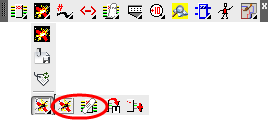
-Enhancements made to multiple fields to increase maximum character limit - Remarks, Serial Number, Vendor and others have been increased from 15 characters to 75.
-Resolved issue that did not allow some users to create new manufacturers from Equipment Create.
-Resolved issue that would not allow some users to change the placement of the MFG field in the DA Text Placement window.
-Resolved issue that did not allow some users to create equipment in Phantom mode.
-Resolved issue in Equipment Create where the Add to List command would go into a non-ending loop if the "Ask for Sysname" setting was turned off.
-Resolved issue that did not allow some users to add new routers to a project.
Cables
-Resolved issue that did not allow some users to create cables in Concept drawings.
VidCAD Main Menu
-New Wizard for Company and New Facility Template settings - This wizard replaces the old (and very confusing) Default Facility and Template Settings window. The Wizard runs automatically the first time you run VidCAD SQL 3.5 and can be updated anytime by selecting the wizard from the Utilities menu.

-New process for creating drawings for non Sheet Set users - The New Diagram button on the VidCAD Main Menu has been replaced by a New Drawing button. From the Create New Drawing window you can create any drawing type available in VidCAD.
-New Categorized Drawing View - sorts drawings in a Facility list by drawing type. Categorized Drawings can be turned on from Utilities->Settings in the VidCAD Main Menu.
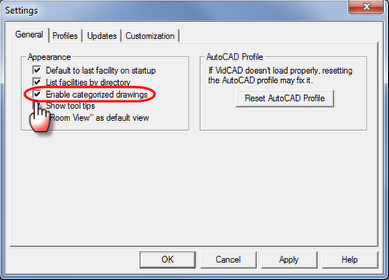
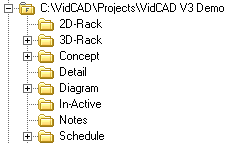
-Resolved issue where Beta Code was still being requested for Premier + users to use the Facility Check in/Check out utility - Facility Check in/Check Out is now automatically available to Premier + users without having to enter a code.
-Enhanced the Main Menu to remove excessive calls to refresh the Facility List on the VidCAD Main Menu - Users with hundreds of facilities on their Main Menu will no longer have to sit through multiple building of the entire facility list for every selection made.
Drawing Management
-Enhanced the "New" and "QNEW" commands to execute the New Drawing command from the VidCAD Main Menu to ease the drawing creation process.
-Resolved issue where "B" or "A2" safe drawing areas would reappear after you turned them off in the Layer Settings window.
-Added new layout to ANSI Templates
*Added ANSI C Portrait Layout
-Added new layouts to ARCH Templates
*Added ARCH C Layout
*Added ARCH C Portrait Layout
*Added Super B Portrait Layout
-Added new layout to ISO Templates
*Added ISO A2 Portrait Layout
New Licensing System
-Added a new, more flexible licensing system that has the same flexibility as the USB keys that could be moved from computer to computer, and the security we needed in a software key to allow it to run on only one computer at a time.
VidCAD Diagram
-Added a New license level of VidCAD that works with 2D Concept and Diagram drawings only - VidCAD Diagram will be a great option for companies looking to expand their VidCAD use to users who only need the basic functions of VidCAD.
VidCAD Assist
-Added a new subscription based license that gives Engineering support staff and Project Managers the ability to view and plot drawings, run equipment and cable reports including cable labels. VidCAD Assist users can also update project data from the cable and equipment grids as well as create new facilities and populate the facility with equipment without opening a single drawing.
VidCAD Installer
-Added a new FREE license level of VidCAD that gives Engineering support staff the ability to view and plot project drawings in a Read Only format plus the ability to run equipment and cable reports including cable labels.
