Adding DWG Reference to a Feather
VidCAD Feathers display Sysname and I\O information by default. It is also possible to display drawing reference information. There is a built-in attribute field for DWG reference information but the field is hidden by default. The following procedure will first guide you through modifying the feather block to revise the “Hidden” properties, then will show you how to enter the drawing reference information.
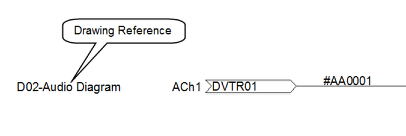
Part 1: Modifying the Feather Blocks
1. Navigate to C:\VidCAD\Library\terminal.
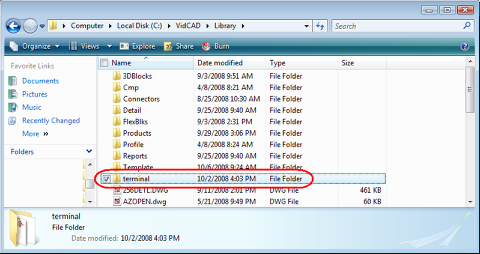
2. Locate the Feather drawings currently in use in the terminal folder. Both of these drawing files will need to be modified.
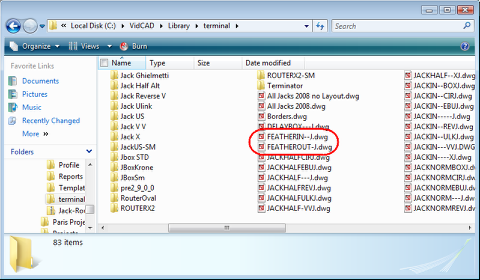
3. Double-Click “FEATHERIN--J.dwg” to open the drawing.
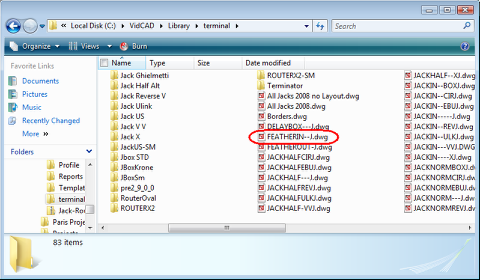
4. If you are running AutoCAD OEM, you may be prompted that VidCAD is not loaded. Select “Ok” to continue opening the drawing.
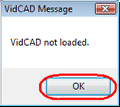
5. Zoom into the feather drawing.

6. Select the “DWGREF” Tag.
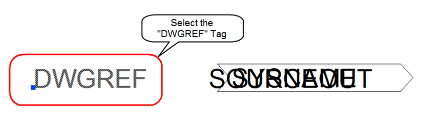
7. With only the “DWGREF” tag selected, right click and select “Properties.”
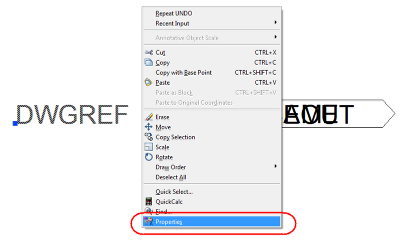
8. In the “Misc” area of the Properties Tool Palette, change the “Invisible” value from “Yes” to “No.”
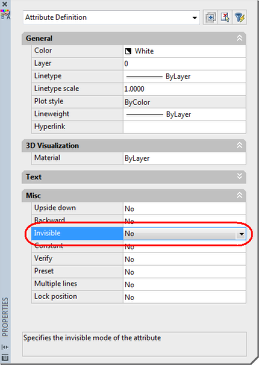
9. Close the Properties Tool Palette.
10. Save and close the drawing.
11. Repeat steps 3-10 for the “FEATHEROUT--J.dwg” drawing.
Part 2: Adding the DWG Reference
1. Create a feather in a test drawing and transmutate it as normal. Your feather will not have any DWG information yet.
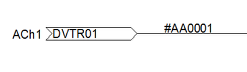
2. Double-Click on any of the feather attributes to activate the “Enhanced Attribute Editor” window.
Note: If double clicking does not activate the Enhanced Attribute Editor window, type “DDEDIT” on your command line then select any of the attributes on the feather.
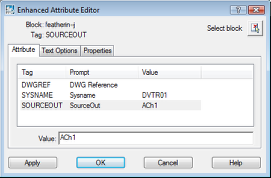
3. Select the “DWGREF” Tag.
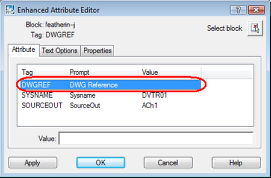
4. In the “Value” field enter the name of the drawing.
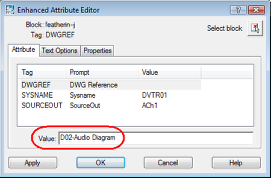
5. Select “OK” to close the Enhanced Attribute Editor window.
6. The feather now displays the DWG Reference.
