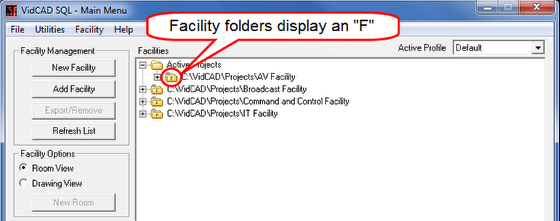Using Main Menu Virtual Folders
To allow a greater degree of organization on your Facilities in the VidCAD Main Menu, VidCAD created virtual folders. Virtual folders exist in the VidCAD Main Menu only and do not actually create Windows folders in the Projects directory. Virtual folders can be used to organize Facilities by Employee, Year, Active vs. Completed Projects, etc. The procedure below will guide you through creating a virtual folder named “Active Projects.”
1. Open the VidCAD Main Menu.
2. Right click in the open area of the Facilities List.
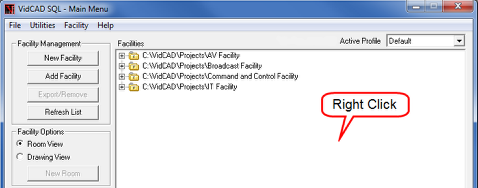
3. Select “Add Folder.”
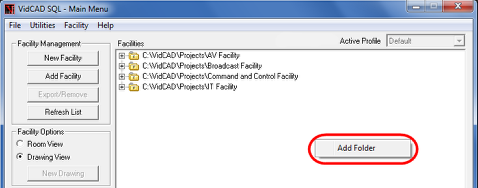
4. Enter a name in the “Folder Name:” field of the Folder window.
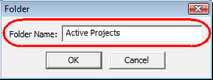
5. Select “OK” to close the Folder window.
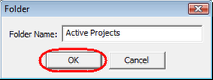
6. The “Active Projects” Virtual folder now displays on the VidCAD Main Menu.
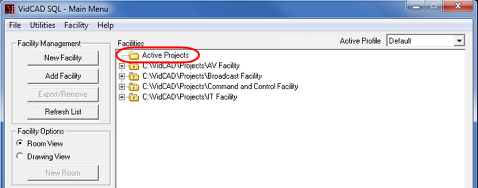
7. Click and drag any existing project folder to the “Active Projects” Folder.
8. The moved facility now displays under the Active Projects folder.
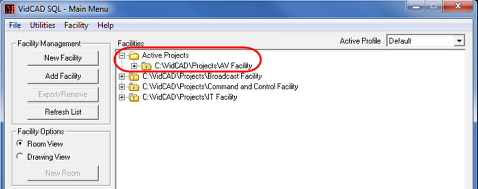
9. Notice the virtual folder looks like a standard Windows folder, while a real facility folder has an “F” printed on it. This “F” marker will help you distinguish between virtual folders and actual facility folders.