Redefining the VidCAD 2D Workspace (AutoCAD Only)
Every time a 2-D drawing is opened the VidCAD 2-D workspace will load, placing your toolbars, menus and palettes exactly where you want them.
The procedure below will show you how to modify your 2-D Workspace.
1. Locate the AutoCAD Workspaces Toolbar.

2. Reposition all toolbars to your desired location and get rid of the ones you don't want, but you must leave the AutoCAD Workspaces toolbar somewhere.
Note: If you right click on any existing AutoCAD toolbar you will get a list of all available AutoCAD toolbars that you can turn on and make part of your workspace. You can also right click on the VidCAD toolbar to get a list of available VidCAD toolbars.
3. Click the down arrow on your Workspaces toolbar and select “Save Current As.”
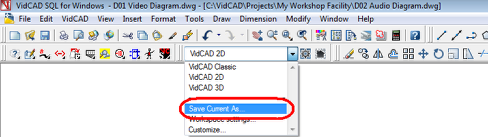
4. In the Save Workspaces window select the down arrow to display all current workspaces. Select “VidCAD 2D.”
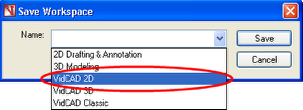
5. Select Save from the Save Workspaces window.
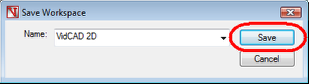
6. When prompted to overwrite the existing workspace select “Yes.”
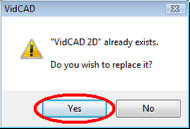
7. Thats it. Close and open your drawing to test.