Creating a 3D Drawing from the Sheet Set Manager
Rack or 3-D drawings display equipment and furniture layouts and are a vital part of the Cable Length calculation procedure. 3-D Drawings are created from the Architectural Subset of the Room (Sheet Set Manager).
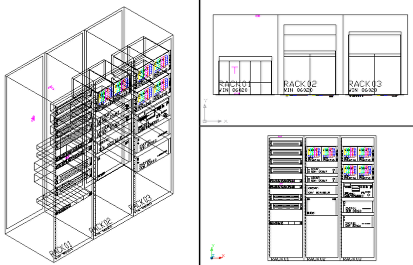
1. Open the VidCAD Main Menu from the Start > Programs > VidCAD pulldown menu or your desktop icon.
2. From the VidCAD Main Menu, select the Room in which you will create the 3-D drawing, and then press “Start.”
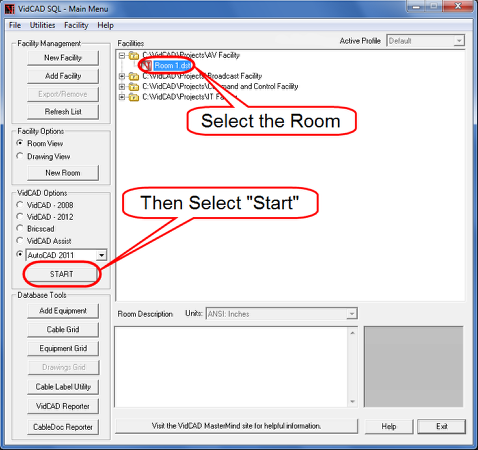
3. From the Sheet Set Manager, right click on the “Architectural” subset and select “New Sheet.”
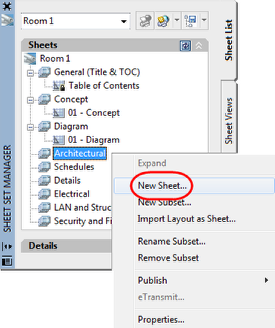
4. In the New Sheet window, enter the sheet number and sheet title, then select “OK.”
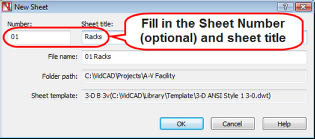
5. The new sheet now appears on the Sheet Set Manager.
Warning: You are not in your 3-D drawing yet!
6. To open your new 3-D drawing, double click on the “01-Racks” sheet on your Sheet Set Manager.
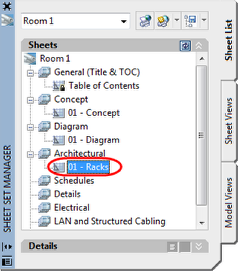
7. Select “OK” in the 3-D Layer Controls window.
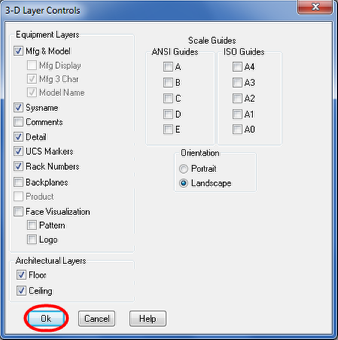
8. The 3-D drawing space now displays with 4 drawing viewports displayed. Each viewport has a different assigned perspective (top, front, isometric, etc) to assist you with item placement.
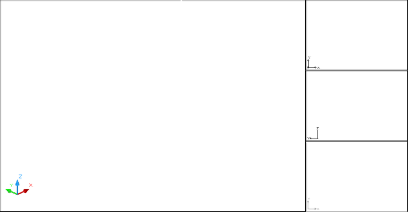
9. You are now ready to begin creating your 3-D Drawing.