Transmutating Cables (Single Core)
VidCAD uses cable numbers to identify individual cables in the database. When transmutating cables, the next available cable number is retrieved from the database. You can use this number or enter your own.
Note: The Select Cable Numbers window displays with the next available cable number if the “Ask for cable number” option is checked in the Cable Settings window.
1. Select “Cable Settings” from the VidCAD Cables ribbon or toolbar.
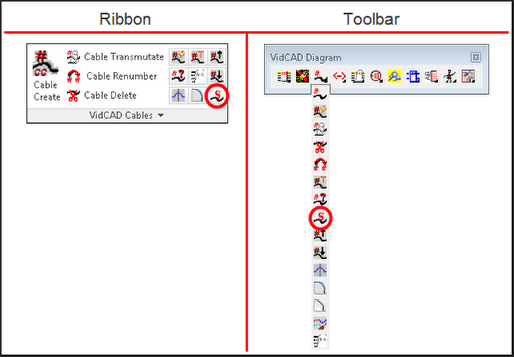
2. A Cable Settings window displays.
3. Set the “Ask for cable number” setting to ON.
4. Set the “Edit after create” setting to ON, and exit the settings window.
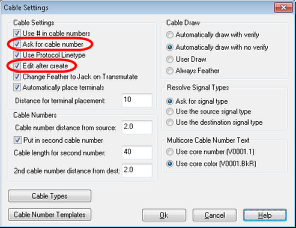
5. Select “Phantom Cable Transmutate” from the VidCAD Cables ribbon or toolbar.
Note: You must transmutate the equipment connected to a specific cable before transmutating the cable.
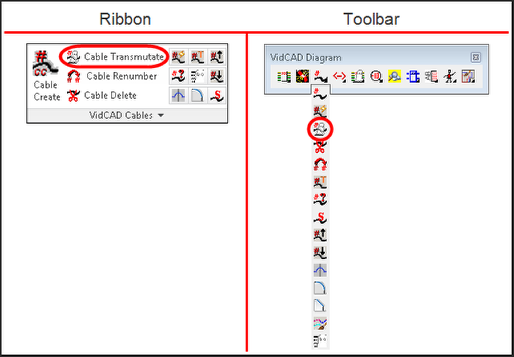
6. A Phantom Cable Transmutate window displays, and you are prompted to select the phantom cable to transmutate.
Note: When transmutating jacks, transmutate cables beginning on the left side of the drawing and work to the right and from top to bottom. VidCAD assigns a signal name to each cable as it is converted. This signal name is used for all cables in a given signal path and acts as a thread for the InterCONNECT program.
7. Select the cable to transmutate.
8. A Select Cable Number window displays suggesting a cable number and indicating its signal type.
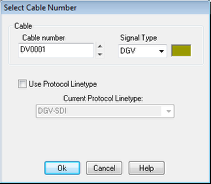
9. Select the default cable number by selecting “Ok.”
-OR-
Key in your own cable number, and select “Ok.”
10. A Cable Edit window displays.
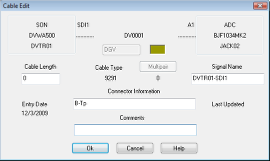
11. Review the information about the current cable, enter data if applicable, and select “Ok” to exit the window.
12. Information about the cable and the specified equipment are now in the database.